The Store Settings page allows you to change many different aspects of your store. This page will give you an overview of each section of the Store Settings page and it's purpose.
Opening the Store Settings Page
- Open the control panel
- Click the Store Settings link in the toolbar:
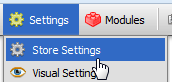
Overview
Company Information
Squirrelcart uses the information in this section whenever it needs information about your company. This information is used for various features throughout the cart. It is important that you fill this section out as accurately as possible.
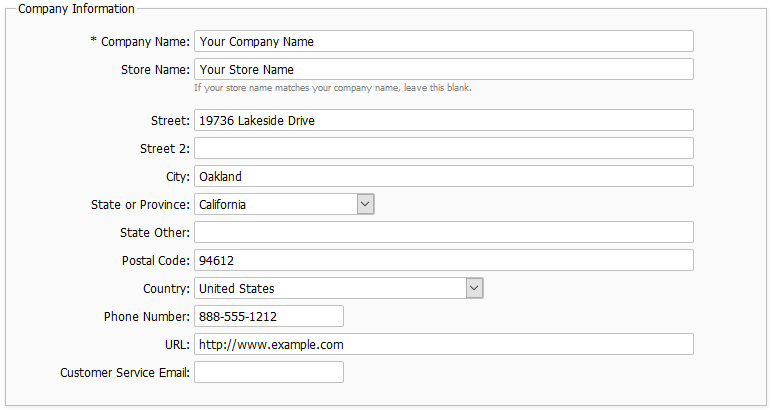
Email Settings
This section controls the emails that Squirrelcart sends.
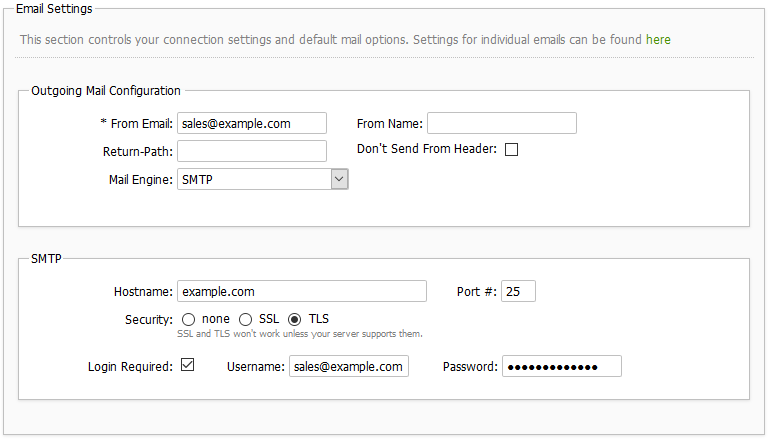
Outgoing Mail Configuration
From Email
This is the default email address that all your messages will come from, which can be overriden for certain messages using the From Email field for that message.
From Name
This is the display name for emails sent from your store. If you leave this blank, your company name will be used.
Return-Path
This field is optional. It controls what will be used for the Return-Path email header for all emails sent from your store. If you leave this blank, the value specified in Default From Email will be used. Please note that it is not always possible to set the Return-Path header on all systems. If you've set Default From Email to an address that is not on your domain, you should definitely set this field to an address on your domain or some email providers (AOL especially) will block your messages.
Don't Send From Header
The From header controls the email address that emails appear to be from. Some web servers don't permit this header to be sent. Checking this field will prevent the From header from being set. This should remain unchecked for most installations.
Mail Engine
This field controls the way in which Squirrelcart sends emails. The default setting is Built-in PHP mail() function. Available values:
-Built-in PHP mail() function
-SMTP
-Sendmail
SMTP is the most reliable method, and is recommended.
SMTP
When using the SMTP mail engine, set these settings to match the connection settings and credentials provided by your web host.
 |
Documentation for controlling individual emails sent by Squirrelcart can be found in the Managing Your Store > Automatic Emails section of this documentation. |
Account Settings
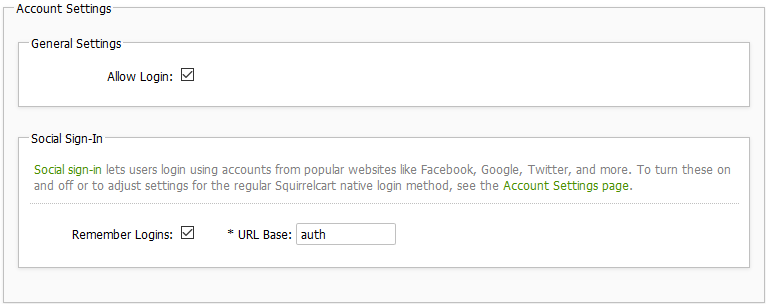
General Settings
Allow Login
This setting can be used to turn logins off for the entire store.
Social Sign-In
For more information about this feature and how to enable it, see the Configuration > Social Sign-In section of this documentation.
Remember Logins
This controls whether or not social logins are remembered on subsequent visits via a remember me cookie.
URL Base
This is used in authentication URLs for the social sign-in feature. We recommend not changing this field.
Checkout Settings
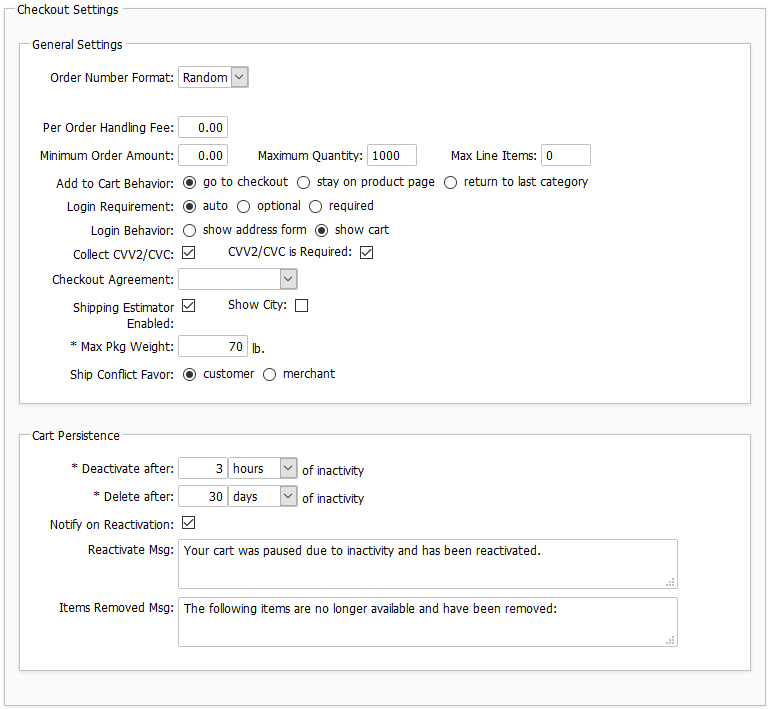
General Settings
Order Number Format
This field controls the format of your order numbers. Default value for this field is "Random". When set to "Random", the cart uses the Unix timestamp at the time of the order. When set to "Custom", the cart uses the value of the "Next Order Number" field, and increments the order numbers by the value of the "Increment by" field.
Per Order Handling Fee
This field is used to apply a handling fee to the entire order. For more information, see the Handling and Order Fees topic.
Minimum Order Amount
This field is used to enforce a minimum order total (before shipping, handling, and taxes).
Maximum Quantity
The default for this field is 1,000. Leave blank to accept the default. This field controls the maximum quantity allowed for a single item when it is added to the cart. The main purpose of this setting is to avoid ridiculous orders for millions of items, which could potentially cause problems with payment systems.
Important Note: Do not include commas in your value!!!
Max Line Items
This can be used to limit the number of unique line items a customer can have in their cart. Set to 0 for no limit.
Add to Cart Behavior
This field determines what will happen after a customer adds an item to the cart.
Login Requirement
This field determines if login is required in order to checkout.
Auto - Squirrelcart decides if logins are required based on the items in the order (downloads will trigger a login requirement).
Optional - customers have the option of logging in but don't have to.
Required - customers must login to place an order.
Login Behavior
This field determines what will happen after a customer logs in while checking out. If "show address form" is selected, the address form will be shown, populated with the information from the user's account. If "show cart" is selected, checkout form will be shown, along with the customer's address information above in small boxes.
Collect CVV2/CVC
If checked, the cart will prompt the customer for their CVV2/CVC code.
CVV2/CVC is Required
This forces the customer to enter their CVV2/CVC code in order to submit an order.
Checkout Agreement
This is used to assign an agreement to the final step of the checkout process. See the Sales Agreement topic for more information.
Shipping Estimator Enabled
This turns the shipping estimator on and off. See the shipping estimator topic for more information.
Show City
When checked, the shipping estimator tool will include a city field.
Max Pkg Weight
When obtaining real-time shipping rates, Squirrelcart must virtually pack the order. For products that have Pack Method set to combine, this value is used as a cutoff to determine how heavy any one package can be.
The recommended setting for this is 70 lbs.
 |
Setting this to a value over 70 lbs will cause USPS rate lookups to fail. Setting this to a value over 150 lbs may cause rate lookups for other couriers to fail. |
Cart Persistence
This section is discussed in its own topic in this section.
Security Settings
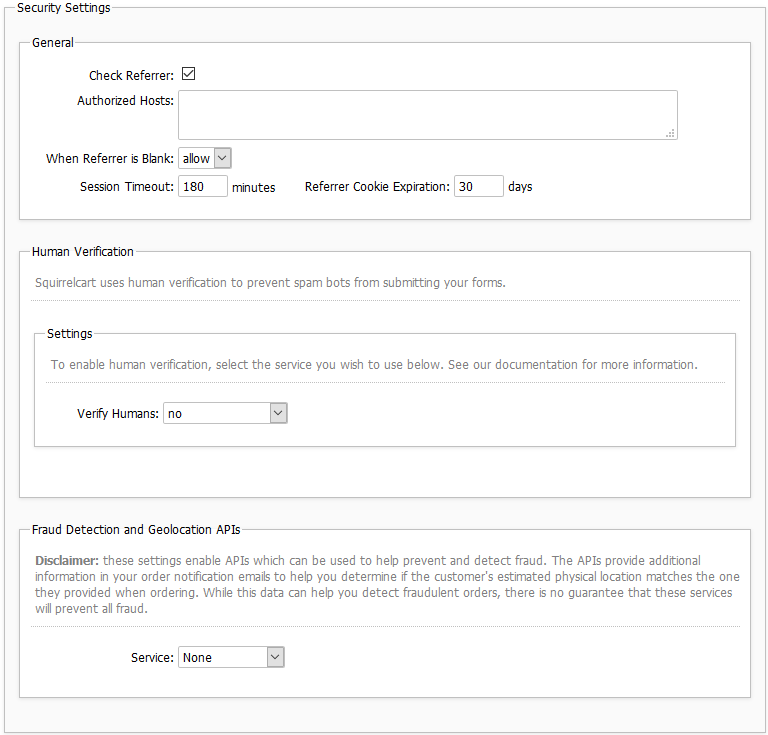
General
Check Referrer
This field determines whether or not Squirrelcart will check the referring URL when someone attempts to post data to the cart.
Authorized Hosts
Set value equal to a list of all authorized host names that can submit data (add items to cart, etc). Separate each hostname with a new line. If left blank, authorized hosts will default to what you specify as your www_root and secure_root in the config file.
When Referrer is Blank
Some browsers do not send a referrer. This field determines whether the cart will allow the form submission when a referrer is not sent with the request. Set to "allow" to allow the submission, and set to "deny" to block it.
Session Timeout
The value for this field should be a number equaling the amount of minutes a customer can be idle before their cart is abandoned. This number is also the amount of time that the cart will wait before restocking items that where added to a cart but never purchased. This only happens when "Use Inventory Control" is enabled. The default value for this field is 180.
Referrer Cookie Expiration
This field controls the length in days that the referrer cookie will be valid. This cookie is set to store the originating referral address that a customer used to visit your site. Storing this in a cookie allows Squirrelcart to retrieve it on subsequent visits to your site.
Human Verification
This is discussed in its own topic.
Fraud Detection and Geolocation APIs
This is discussed in its own topic.
Access Restrictions
This is discussed in the Managing Your Store > Access Restrictions section of this documentation.
Inventory Control
This section is for the inventory control feature, which allows you to track the number of units you have in stock for each product in your database. Inventory Control has it's own section in the documentation.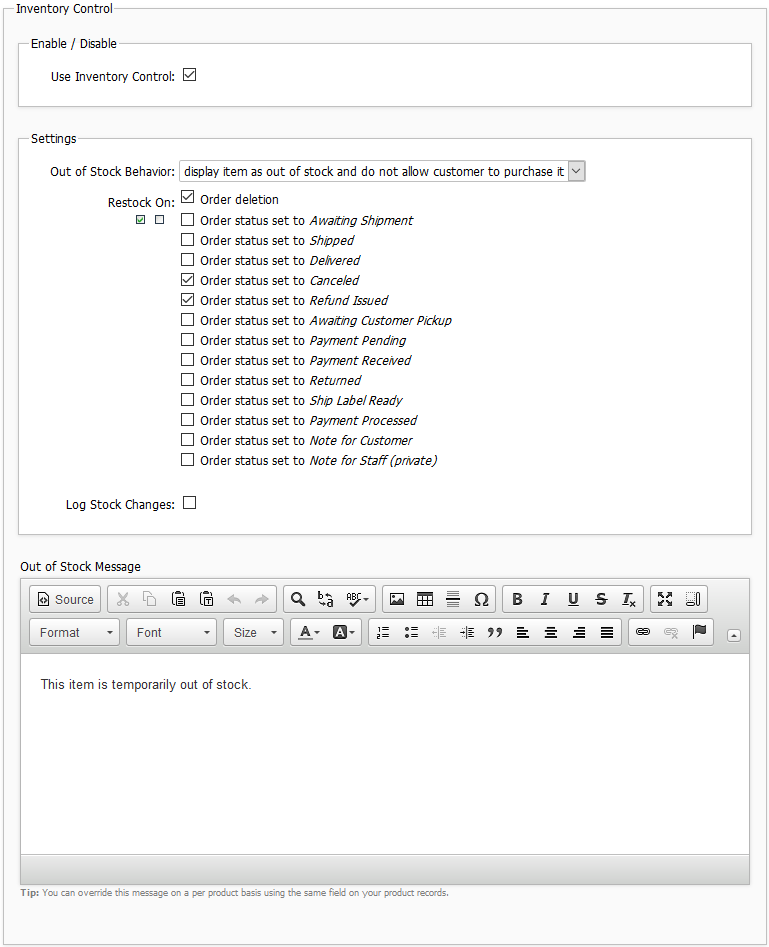
Localization
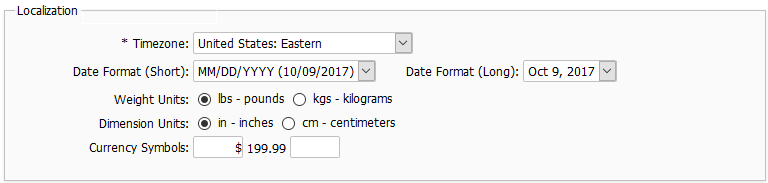
Timezone
This controls the times shown in the storefront.
Date Format (Short, Long)
This controls how dates will appear in the storefront.
Weight Units
This defines the units that are used for weight fields.
Dimension Units
This defines the units that are used for dimensional fields (width, height, depth).
Currency Symbols
These fields control the currency symbol shown before and/or after your prices.
Examples:
$199.99
$199.99 USD
$199.99 CAD
£199.99 GBP
€199.99
General Settings
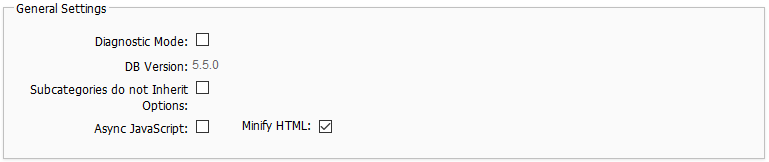
Diagnostic Mode
When this field is checked and you are logged in as a member of the "Store Admin" group, Squirrelcart will output diagnostic information to the browser during certain operations. This is useful for troubleshooting communications via CURL and other complex operations. See the Diagnostic Mode topic for more information.
DB Version
This field is read only, and displays the version number for your database, which should match the version number of your files in the top right corner of the page.
Subcategories do not Inherit Options
The recommended setting for this field is unchecked.
By default, options assigned to a category will trickle down through through subcategories and will apply to all products below. When this field is checked, category options will not pass down through subcategories, and only the product's primary category will be used to obtain options.
Load JavaScript Asynchronously
When checked, Squirrelcart's JavaScript will load asynchronously and won't delay the page load. This can increase the page load speed, but may cause a delay in rendering time.
Minify HTML
When checked, HTML will be optimized. Comments and extra whitespace will be stripped. This can help to improve page load times.
Discount Settings

Disable Coupon Codes
This field is used to stop the coupon code form from showing up at checkout.
Coupon Code Case
This field controls whether or not the coupon codes entered by your customers will be case sensitive. The default is case insensitive.
Coupon Code Numbers
This field controls whether or not numbers will be used when generating coupon codes.
Coupon Code Length
Default length of coupon codes generated by Squirrelcart
Coupon Code Prefix
Default prefix for coupon codes generated by Squirrelcart
Discount Badges Enabled
Unchecking this field will disable the discount badge feature, discussed in the Discount Badges topic.
Quantity Based Discount Settings
This section is used to control quantity based discounts for regular customers (non group members). This is described in detail in the "Managing Your Store > Quantity Based Discounts" section of this documentation.
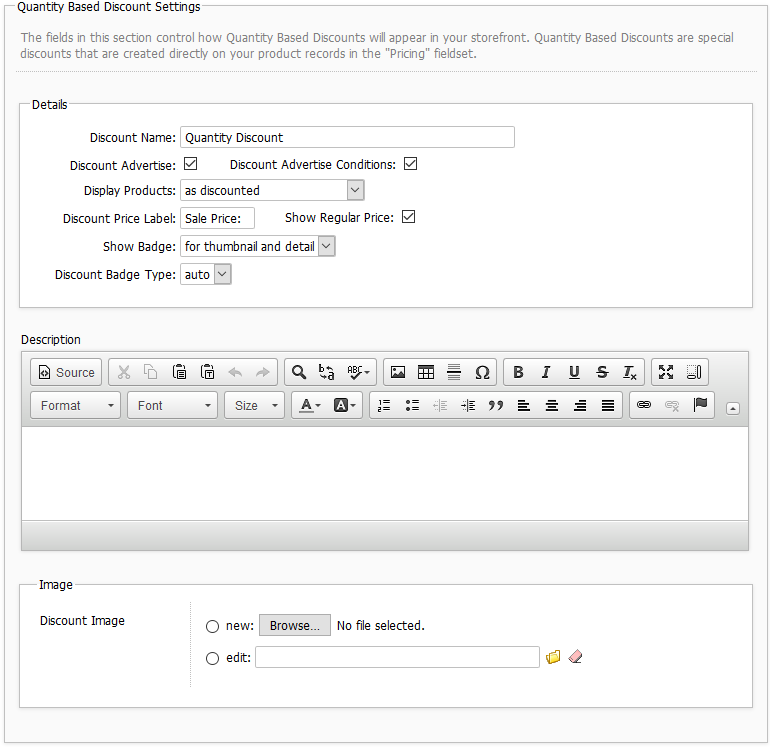
Shipping Rate Failure
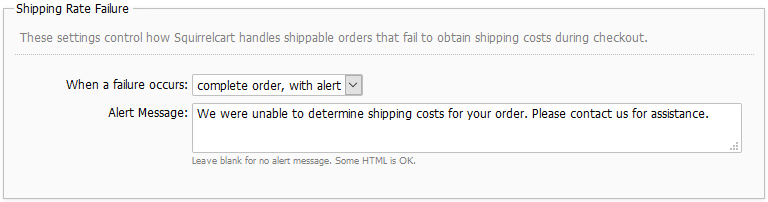
These settings are discussed in the Shipping > Rates - Overview topic.
Control Panel
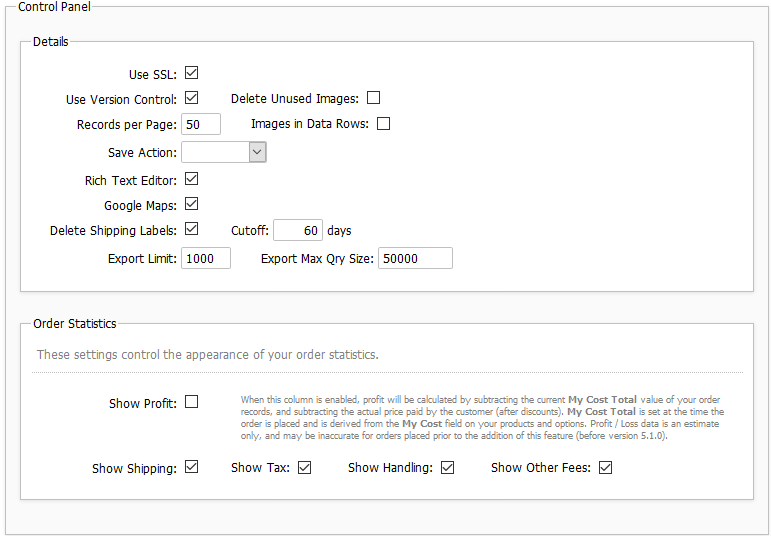
Details
Use SSL
Checking this box enables secure access to your control panel via SSL, provided that you specified a secure URL in your config file for the $site_secure_root variable.
Use Version Control
Enables or disables the use of Version Control. When enabled, your installation of Squirrelcart will compare the installed version to that of the most recent available, and indicate if an update is available.
Delete Unused Images
By default, this field is checked. When checked, the cart will:
Delete images associated with Products, Categories, and Product Options when the record using them is also deleted
Delete images associated with Products, Categories, and Product Options when a new image is uploaded, and the original image is no longer associated with any other records
If you uncheck this field, the cart will not delete unused images.
Records per Page
Set value equal to the number of records you want to display on a single page in the admin section.
Images in Data Rows
This field controls whether or not you want certain images to appear in the data grid that is used to navigate through your records. To enable, check the box, to disable, uncheck it.
Save Action
This sets the default action after saving a record.
Rich Text Editor
This setting controls whether or not the rich text editor will be used for fields that support it. This is explaned in the Rich Text Editor topic.
Google Maps
When enabled, Google maps will appear on your customer and order records in the control panel.
Delete Shipping Labels
When enabled, shipping labels will be deleted after the number of days specified in the Cutoff field.
Export Limit
This controls the number of records retrieved per query when exporting data via CSV (and other formats), and when creating database backup files. Increasing this number may decrease the speed of export operations but may also increase memory usage. The recommended value for this field is 1000.
Export Max Qry Size
This controls the maximum length of INSERT statements used when a database backup is created. The recommended value for this setting is 50000. If you are running out of memory when importing a backup file created via Squirrelcart, try lowering this setting.
Order Statistics
These settings control the appearance of your order statistics.
Show Profit
When this column is enabled, profit will be calculated by subtracting the current My Cost Total value of your order records, and subtracting the actual price paid by the customer (after discounts). My Cost Total is set at the time the order is placed and is derived from the My Cost field on your products and options. Profit / Loss data is an estimate only, and may be inaccurate for orders placed prior to the addition of this feature (before version 5.1.0).
Show Shipping
Show Tax
Show Handling
Show Other Fees
All of the above fields control the appearance of the order field of the same name.
3rd Party Script Support
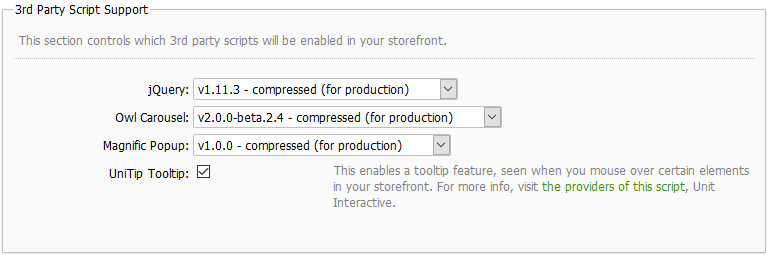
© 2001-2017 Lighthouse Development. All Rights Reserved.