Overview
Discount badges are images that are overlayed on top of your product images to indicate they are on sale. They can be shown on product thumbnails:
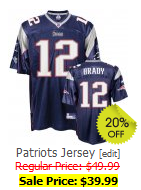
They can also be shown when viewing a product's detail page:
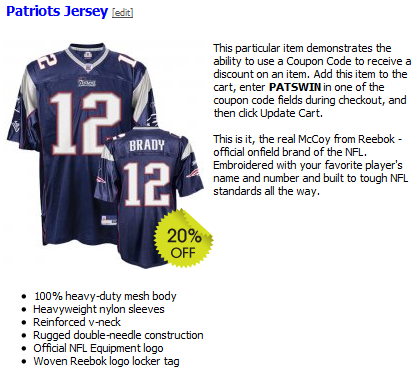
Enabling / Disabling Discount Badges Storewide
- Open your Store Settings page
- Locate the Discount Settings fieldset

- To enable discount badges, check the Discount Badges Enabled field. To disable badges, uncheck the same field.
- Click

Enabling Badges for Discounts Assigned to Products
For discounts assigned to products or categories under Settings > Discounts in your control panel, use this section as a guide.
- Open the discount record you wish to have badges appear for
- Locate the Product Display Settings fieldset:
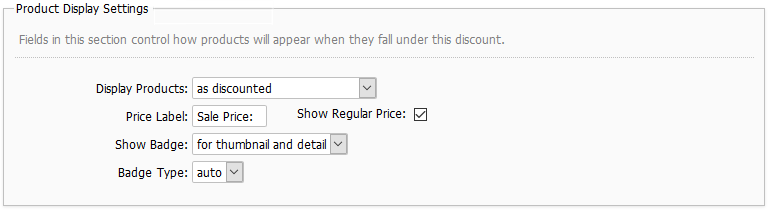
- Set Display Products to as discounted
- Set the Show Badge field, according to where you want badges to appear for products that are assigned this discount. To have them appear for only product thumbnails, set it to for thumbnail. To have them appear only on a product's detail page, set it to for detail. To have them appear for both views, set it to for thumbnail and detail.
- Set the Badge Type field.
auto - When set to auto, Squirrelcart will calculate the percentage of the discount and automatically use a badge matching that percentage provided it falls under one of the following values:
5%, 10%, 15%, 20%, 25%, 30%, 33%, 35%, 40%, 45%, 50%, 55%, 60%, 65%, 70%, 75%, 80%, 85%, 90%, 95%, 100%.
If the percentage does not match one in the above list, the default badge image used reads Sale.
sale - When set to sale, the badge reads Sale
- Click

Enabling Badges for Quantity Based Discounts
Quantity Based Discounts are discussed in this topic.
For Quantity Based Discounts Assigned to a Group
Follow the instructions in the "Enabling Badges for Discounts Assigned to Products" above. Instead of opening a discount record in step 1, open the Group record for the group associated with the discount under Settings > Groups. You'll find fields corresponding to those mentioned in the remaining steps in the fieldset Quantity Based Discount Settings > Details on the group's record.
For Quantity Based Discounts NOT Assigned to a Group
Follow the instructions in the "Enabling Badges for Discounts Assigned to Products" above. Instead of opening a discount record in step 1, open the Store Settings page. You'll find fields corresponding to those mentioned in the remaining steps in the fieldset Discount Settings on the Store Settings page.
© 2001-2017 Lighthouse Development. All Rights Reserved.