Overview
Squirrelcart's regular Discounts feature described in Managing Your Store > Discounts supports very complex discounts. While that feature does allow you to create quantity based discounts, it can be time consuming to use our regular Discounts feature to create quanity based discounts when you need to create a lot of them.
Our Quantity Based Discounts feature (new as of Squirrelcart v2.6.1) is designed to allow you to create quantity based discounts directly on your product records without needing to create a discount record.
With Quantity Based Discounts you can:
- Provide discounts to all customers using as many price levels as you like:
Regular Pricing:
| Quantity | Price |
| 1 - 10 | $10.00 |
| 11 - 50 | $ 9.00 |
| 51 or more | $ 8.00 |
- Provide those same types of discounts to designated groups, to restrict quantity based discounts to only members of a certain group
Wholesale Group Pricing:
| Quantity | Price |
| 1 - 10 | $ 5.00 |
| 11 - 50 | $ 4.50 |
| 51 or more | $ 4.00 |
Setting up Quantity Based Discounts for Regular Customers
This example will explain how to setup quantity based discounts for your regular customers similar to the table shown above labeled Regular Pricing. This example assumes that the regular price for this product is $10.00.
- Open your Products table:
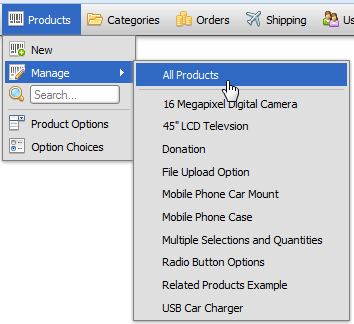
- Click on the product you wish to edit
- Locate the pricing section of the product's record:
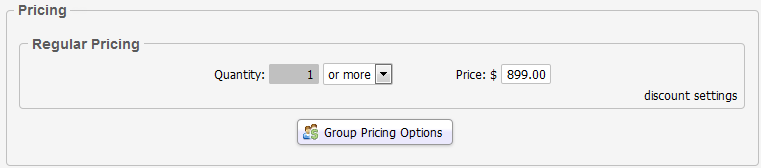
- Change the select (drop down) field from or more to to:
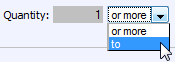
- A new pricing row will appear:

- For this example, enter a value of 10 for the 2nd quantity field in the first pricing row (shown above with an insertion cursor inside the field)
- Enter a value of 11 in the first quantity field in the second pricing row
- Change the select drop down field in the second pricing row to to, and another new row will appear:

- Continue to enter pricing in that fashion until you end up with the following:

Notice how this matches the example at the top of the page:
Regular Pricing:
Quantity Price 1 - 10 $10.00 11 - 50 $ 9.00 51 or more $ 8.00
 |
If you make a mistake or need to remove quantity based pricing, just change the first drop down field in the price section you are working with back to "or more" and the pricing rows below it will be removed. |
Setting up Quantity Based Discounts for Group Members
If you wish to give members of a group special pricing, the process is very similar to the one explained above:
- Open your Products table:
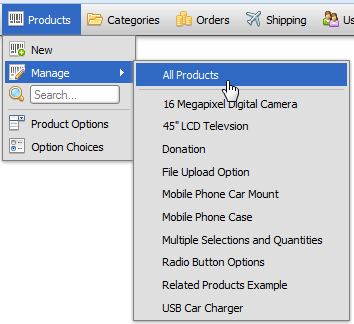
- Click on the product you wish to edit
- Locate the pricing section of the product's record:
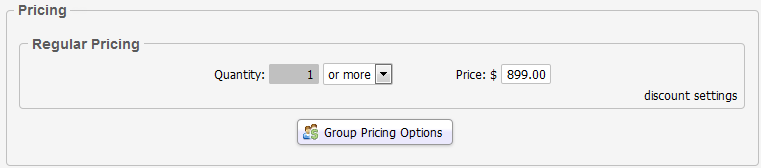
- Click the Group Pricing Options button, and select the group(s) you wish to offer special pricing to:
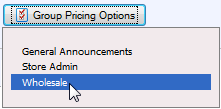
- A new group pricing section will appear:
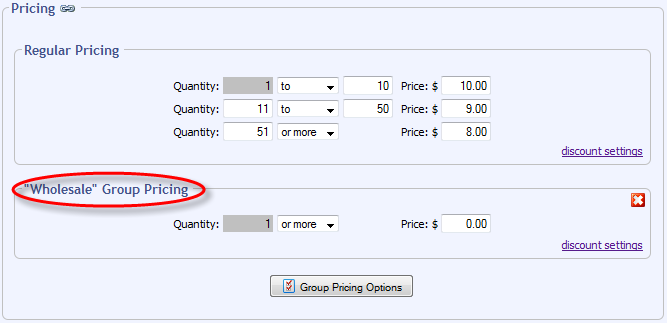
- In the new section, follow the same process outlined above in Setting up Quantity Based Discounts for Group Members
- This process may be repeated for any number of groups you wish
 |
To remove quantity based pricing for a group, click the red X icon in the uppper right hand corner of that group's pricing section. |
Advertising
How it Works
By default, quantity based discounts are advertised to your customers on a product's detail page. Discounts as described in the two examples above would appear below the "add to cart" button as follows:
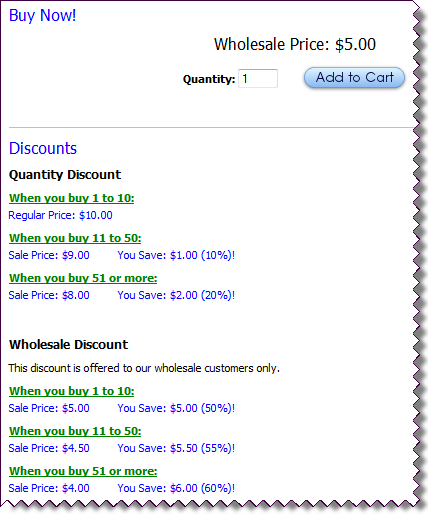
Specifics
- Only discounts potentially available to your customers are advertised. If the customer viewing this product was NOT a member of your Wholesale group, they would not see the Wholesale Discount advertisement.
- When there are more than one matching pricing levels, the customer will receive the lowest price. For example, if a customer in the Wholesale group adds 15 of this item to the cart, they will pay $4.50 for each unit - not $9.00.
- The price label above the Add to Cart button will display the corresponding price label for the discount that they will receive should they add this item to the cart
- The price above the Add to Cart button will display the price they will be charged if they add 1 of this item to the cart.
Advertising Settings
Settings for quantity based discount advertising are stored in different places depending on who the discount is assigned to.
Advertising for discounts that apply to all customers (listed in the Regular Pricing section of a product's record) is controlled by the Quantity Based Discount Settings fieldset on your Store Settings page.
Advertising for discounts that apply to groups is controlled by the Quantity Based Discount Settings fieldset on that group's record.
You'll find a shorcut link to these fieldsets inside the quantity based discount pricing fieldsets labeled discount settings:
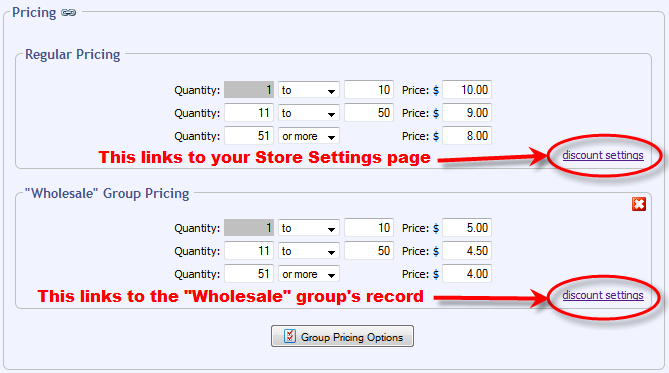
Clicking either of these links will bring you to a fieldset that looks like this:
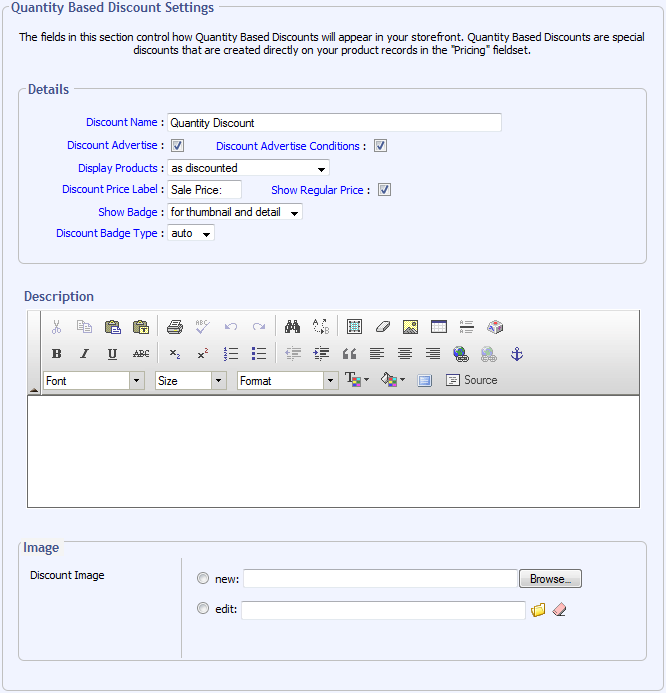
These settings work exactly the same as they do on regular discount records. See this page for more information.
© 2001-2017 Lighthouse Development. All Rights Reserved.