Squirrelcart allows you to assign your users to groups. Groups can be used with other features in the cart. For example, you can create group based discounts that will only be offered to members of a particular group. By default, Squirrelcart comes with one built in group named Store Admin. Your admin account is a member of this group, which is what gives it access to the administrative functions of Squirrelcart.
Viewing Groups
- Open the control panel
- Click the Groups menu link
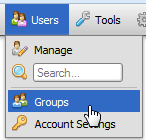
Checking or Changing Group Membership
To view or change the groups membership for a single user
1. Open the control panel
2. Click the Users menu link
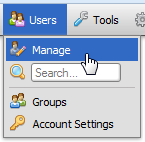
3. Click the record for the user you wish to view
4. You will find the groups they belong to in the Group Membership fieldset, listed under Selected Groups
To change group membership, add or remove values from the Selected Groups field and save the record.
To view or change group membership for a single group
1. Open the control panel
2. Click the Groups menu link
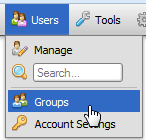
3. Click on the group you want to view
4. Click the Manage Members button, located in the Group Membership fieldset.
This will open the Users table, filtered to show only members of that group. To change group membership, add or remove values from the Selected Users field and save the record. To remove one or more members from the group, select the records you wish to remove and choose the remove from group record action in the lower left hand corner of the page.
- Open the control panel
- Click the Groups menu link
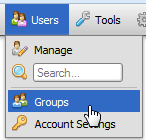
- Click

- Enter a name for the group in the Groups field
- Enter an optional description in the Description field
- Click

Automatically Adding Users to Groups
You can automatically add users to groups when rules you specify are met. For example, you could add users to a group when the user places an order for over $1,000.
-
Open the group record you wish to configure
-
Check the Auto Add field in the Detail fieldset towards the top of the record
-
If you wish to also automatically remove users from this group when your rules are not met, check Auto Remove
-
When you check Auto Add, a new fieldset named Auto-Add Rules will appear on the record. Use this fieldset to specify rules that when met will result in a user being added to the group. See the Managing Your Store > Rule System section of this documentation for information on how to work with rules.
-
Click

 |
When Auto Add is enabled, users will be added to the group when they visit your store and your rules are met. The auto-add process only occurs when the user visits your store. |
© 2001-2017 Lighthouse Development. All Rights Reserved.