Overview
Squirrelcart includes features that allow you to control how long carts persist (remain viable). Carts can persist even when:
- Vistor closes their browser (on purpose, or by accident, or due to power loss), and then returns at a later time. This uses a SC_CART_ID cookie, and is independant of the user's session on the server.
- Logged in user has items in the cart, leaves the site, and logs back in at a later time (even from a different browser or computer)
Cart States
Carts can be in any one of the following four states:
| # | State | Description |
| 1 | Active | This is a cart that is actively being added to, or is in the checkout process. |
| 2 | Inactive | This is a cart that has not had activity in awhile because the customer has left. Inactive carts automatically become active again when the customer returns. |
| 3 | Abandoned | This is a cart that is old, and has had no activity for a long time. Abandoned carts are deleted automatically. |
| 4 | Completed | This state indicates an order that has completed. It will show up as an order in Squirrelcart. |
If a cart has any activity, it will be in an active state (#1). If payment is submitted, it will be in a completed state (#4). You do not have control over either of these states.
You can control when a cart is considered inactive (state #2), and when it is considered abandoned (state #3). See Controlling Cart Persistence below.
Cart Deactivation
When a cart changes from being active to inactive, it is deactivated. Squirrelcart will automatically:
- Flag the cart as inactive (viewable in the control panel under Orders > Inactive Carts
- Restock items (if inventory control is enabled). This will prevent a user from preventing another user from ordering an item that may have limited stock.
Cart Reactivation
Active and Inactive carts are just as viable to the customer. They can both be completed by submitting payment. When a cart becomes inactive, its in a paused state.
When a user visits the store after their cart has become inactive, it is automatically changed to an active state. At that time, Squirrelcart will automatically:
- Flag the cart as active (viewable in the control panel under Orders > Active Carts)
- Remove items that are no longer available (due to being out of stock, or deleted)
- Update prices for any items that have changed price since the cart went inactive
- Reduce stock levels for items in the cart (if inventory control is enabled)
Controlling Cart Persistence
You can control when carts become inactive, when they are considered abandoned, and what your customer sees when their cart is reactivated.
- Click the Store Settings link
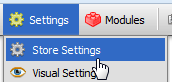
- Locate the Checkout Settings fieldset
- Within that fieldset, you'll see a Cart Persistence fieldset which looks like this by default:
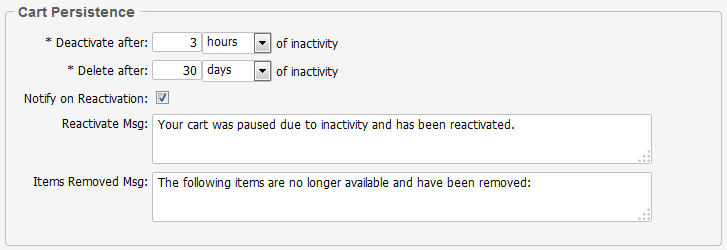
- To change the time at which carts are considered inactive, change the Deactivate after setting.
- To change the time at which carts are considered abandoned, change the Delete after setting.
- The Notify on Reactivation feature can be checked if you wish to notify your customers when their cart has been reactivated. When checked, you can specify the messages they will see using the Reactivate Msg and Items Removed Msg fields.
Working with Carts
Viewing Carts
You can view active and inactive carts in the control panel, using the Active Carts and Inactive Carts menu links, inside the Orders menu.
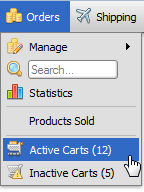
Viewing a Cart in Detail
To view an individual cart as the customer sees it during checkout, click anywhere on its record row.
Deleting a Cart
If you would like to prevent a cart from being completed by a customer, you can delete it by clicking the delete icon in its row.
Completing a Cart
If a cart is not completed and you would like to change it to a completed order manually:
- Locate the cart (see Viewing Carts above)
- Check the checkbox corresponding to the cart you wish to complete
- In the lower left hand corner of the control panel, change the --choose action-- field to complete order and you will see a confirmation form:
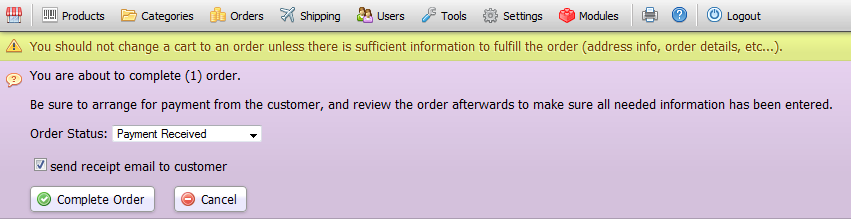
- Specify an order status
- If you don't wish the customer to receive an email receipt, uncheck send receipt email to customer
- Click Complete Order and you will see a status message:

© 2001-2017 Lighthouse Development. All Rights Reserved.