Overview
Many customers do not want to begin the checkout process unless they know what shipping is going to cost. For that reason, Squirrelcart has a shipping estimator tool that appears (by default) on the first step of the checkout process, seen when the customer clicks the View Cart button:
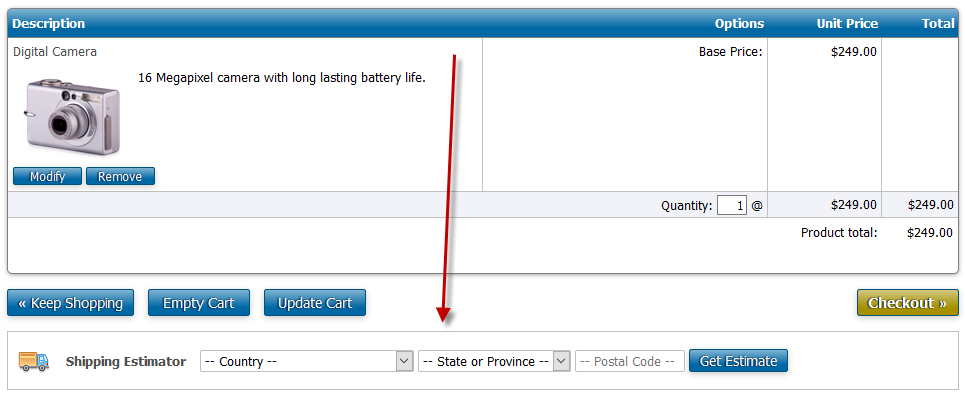
How it Works
If the customer chooses to use the tool, they specify their country, state, and postal code and click Get Estimate. Rates will be returned within the estimator:
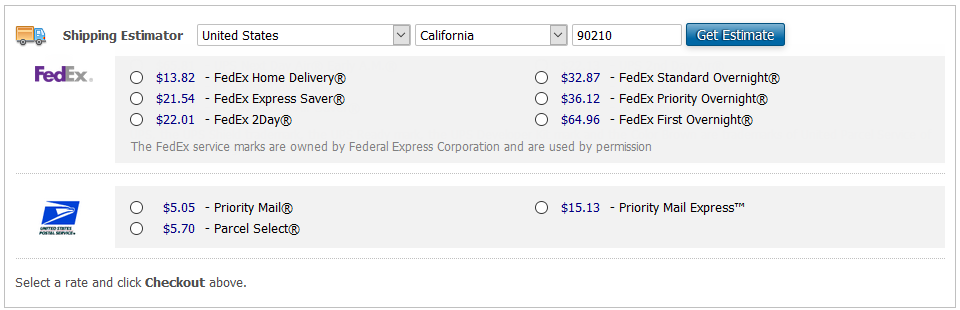
The customer can select a rate and click Checkout to complete their order.
Rate Failure
If Squirrelcart fails to determine a shipping rate, the customer will see an alert:

This alert can be customized. See Controlling Rate Failure on this page for more info.
Enabling or Disabling the Shipping Estimator
The shipping estimator is enabled by default and will appear for all orders that are shippable. It is automatically hidden for orders that are not shippable.
To enable or disable the estimator:
- Open the Store Settings page
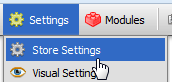
- Locate the Checkout Settings > General Settings fieldset
- Check or uncheck the Shipping Estimator Enabled field as needed.
- Click Save Changes
Estimator Form Fields
By default, the estimator will include a country field, state field, and postal code field.
Country field
If the shipping country field is disabled on your Address Form Settings page, the country field will default to the country specified on your Store Settings page, and will be hidden.
City field
Most shipping couriers do not require a city to determine shipping rates. If you are using a courier that does (or custom rate & service rules that require knowing the city), you can add a city field to the estimator.
Note: When using the Fastway shipping courier, the city field will automatically be shown because Fastway requires it.
- Open the Store Settings page
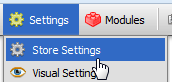
- Locate the Checkout Settings > General Settings fieldset
- Check Show City immediately following the Shipping Estimator Enabled field.
- Click Save Changes
© 2001-2017 Lighthouse Development. All Rights Reserved.