Overview
Squirrelcart provides a few methods for adding handling and other fees to your customer's orders.
Handling - for every order
If you wish to add a handling fee to all orders:
- Open the store settings page
- Locate the Checkout Settings fieldset
- Enter an amount in the Per Order Handling Fee field
- Click Save Changes
Handling - for individual products
If you wish to add a handling fee for individual products:
- Open the product record you want to assign handling to
- Enter an amount in the Handling Fee field
- Click Save Changes
Order fees - for adding additional fees to orders via rules
The order fees feature allows you to assign an unlimited number of additional fees to your orders. You can specify your own label for the fee, along with rules that control when the fee will be charged.
Viewing Order Fees
To view order fees already created in your control panel, click the Settings > Order Fees link in your control panel
Adding and modifying Order Fee records
- Click the Settings > Order Fees link in your control panel
- To add a new record, click Add New. To modify an existing record, click anywhere on it's record row
- Enter a name in the Name field, for your reference
- Enter a cost using the Cost field. The cost can be per order or per item, and can be a dollar amount or a percentage.
- Check the Enabled field to enable the order fee
- Set the Type field. When set to handling, this fee will be combined with other handling fees and listed as "Handling" during checkout. When set to other, it will be listed separately with whatever label you designate using the Label for Customer field.
- Enter a description in the Description field (optional)
- If you would like your customer to have access to the description, check the Description Visible field
- If you want to control when the order fee is offered, add one or more rules to the order fee record using the Rules fieldset. For more information on using the ruleset feature, see the Managing Your Store > Rule System section of this documentation.
- Click Save Changes
Informing Customer of Fee
For Order Fees with the Type field set to Other, you can optionally display a status message during checkout when the fee is applied. To control this, use these fields:
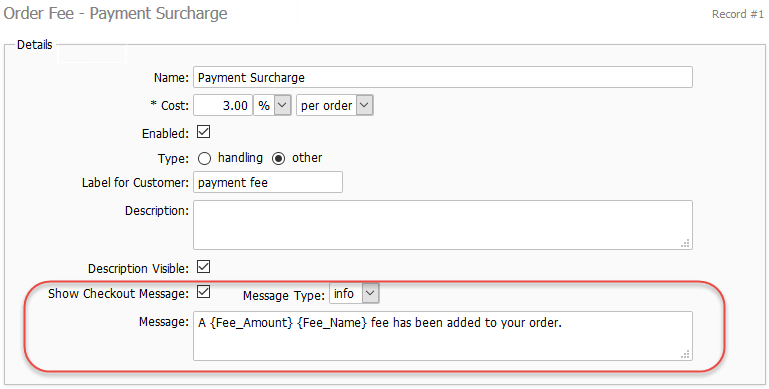
Payment Surcharge
It is possible to add a payment surcharge fee for certain payment methods. When enabled, the customer must select a payment method during checkout. The page will reload, and any associated fees will be added.
To add a payment surcharge
- Follow the instructions above to create an Order Fee record.
- Enter the amount you wish to charge using the Cost field.
- Set the Type field to other.
- Click Add Rule
- Click Blank Rule
- Set Rule Type to Order (in progress)
- For Condition 1, set Apply When to Field: Payment Method is equal to
- Set the Value field to the payment method you'd like to add the fee for
- By default, a message will be shown when the fee is added. You can change this using the Message field higher up on the record form.
- Click Save Changes
© 2001-2017 Lighthouse Development. All Rights Reserved.