Instructions
- Click the Products > Manage link
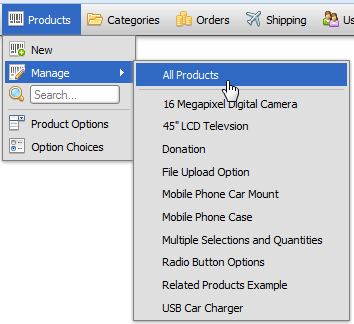
- To add a new product, click
 . To modify an existing one, click the pen icon at the beginning of it's record row. (You can also click anywhere on the row to edit a record)
. To modify an existing one, click the pen icon at the beginning of it's record row. (You can also click anywhere on the row to edit a record)
- Fill out the form fields, using the field descriptions below as a guide.
- Click

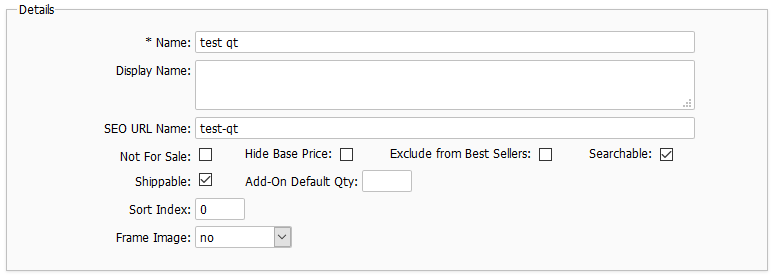
Name
Name of the product - no HTML is allowed in this field
Display Name
This field is optional. If you wish to use a different name for this product when displayed in HTML, enter it here. This field supports HTML and plain text.
SEO URL Name
This field controls how this product's name will appear in URLs when the SEO URLs feature is enabled. Leave blank to take the default value, which is equal to this product's name with invalid characters removed.
Not For Sale
Checking this field will hide this item in your storefront.
Hide Base Price
Unchecking this field will hide the base price in the storefront.
Exclude from Best Sellers
Checking this field will prevent this item from appearing as a best seller, and as a "also ordered" product.
Searchable
Unchecking this field will cause the product to not be returned in searches.
Shippable
When checked, the product is considered to be one that physically ships to the customer's shipping address.
Add-On Default Qty
When a product is shown as an add-on for another product, this can be used to specify a default quantity.
Sort Index
This field can be used to assist in sorting the product records for display.
Frame Image
When enabled, this puts a border and drop shadow on your thumbnail images.
Page Metadata
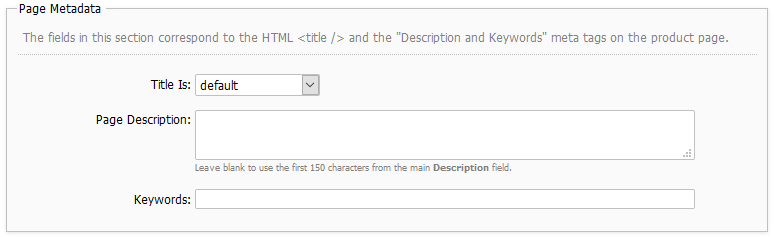
Title Is
This field allows you to specify a custom page title that will be seen when this product is clicked on.
Page Description
This field is used to populate the description meta tag, and the description of the product seen at checkout.
Keywords
This field is used to populate the keywords meta tag, and to assist customers when searching for this product.
Pricing
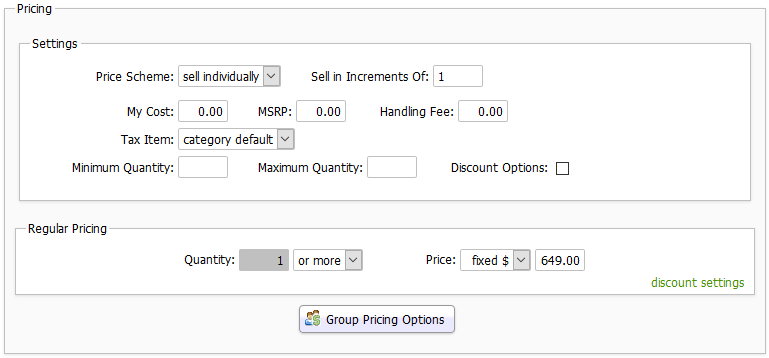
There are many different ways to price your products. The Product Pricing topic in this section explains them in detail.
Summary
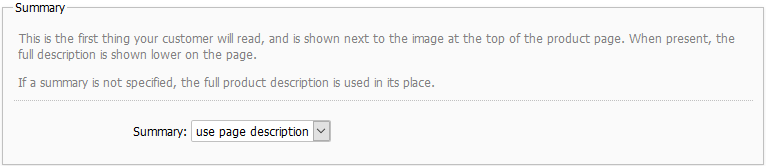
Description
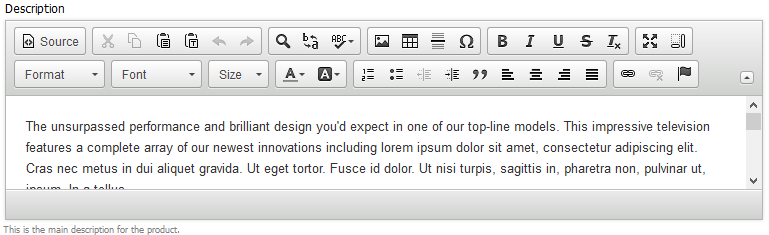
This is the main description of the product. You can use HTML in this field.
Additional Text
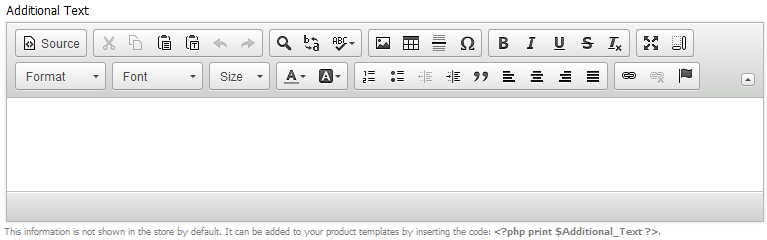
This field is not used by default, but can be added to templates to show additional info. To add to any product_* template file, use this code:
<?php print $Additional_Text ?>
Tooltip
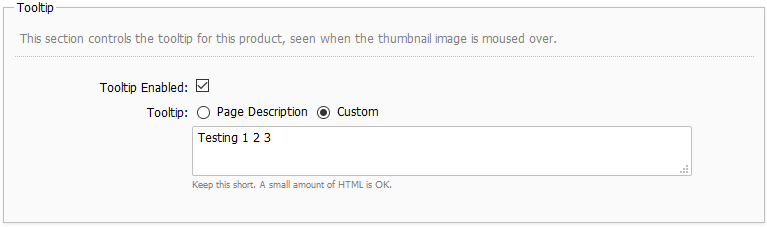
Images

Large Image
This field is used to assign the largest image of this product to the product record. This image is seen when the customer clicks on the regular size image on the product detail page.
Image
If the Auto Size feature is enabled this field is usually hidden. This field is used to assign the regular image of this product to the product record. This image is seen on the product detail page.
Thumbnail Image
If the Auto Size feature is enabled this field is usually hidden. This field is used to assign the smallest image of this product to the product record. This image is seen on the product thumbnail view.
Extra Image 1 - 8
These fields can be used to add extra images, which will appear as thumbnails below the main product image on a product's page. They appear when you click the Add Image button.
Attachments

This section can be used to add one or more informational files to help the customer when shopping for this product. For example, you could add PDF specification sheets, or other informational files.
Attachments appear on the product detail page, in the Attachments section:
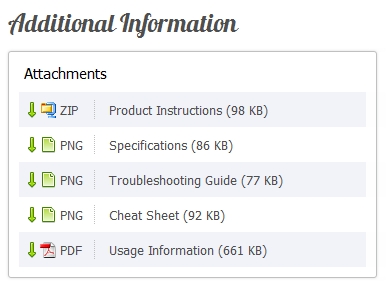
Category
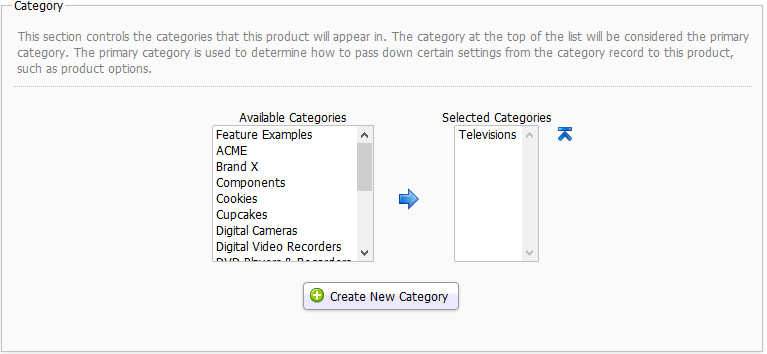
Product Options

Product Dimensions

This section is used to specify product options for this product. This is explained in detail in the Product Options section of the documentation.
Shipping Settings
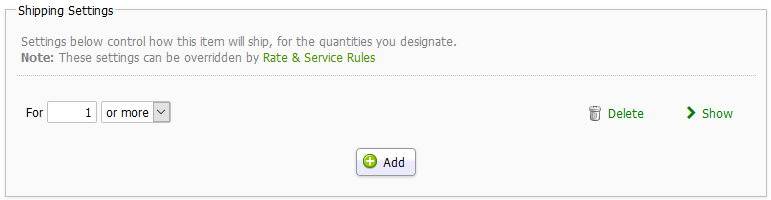
These settings are discussed in detail in the Product Rate Configuration topic.
Inventory
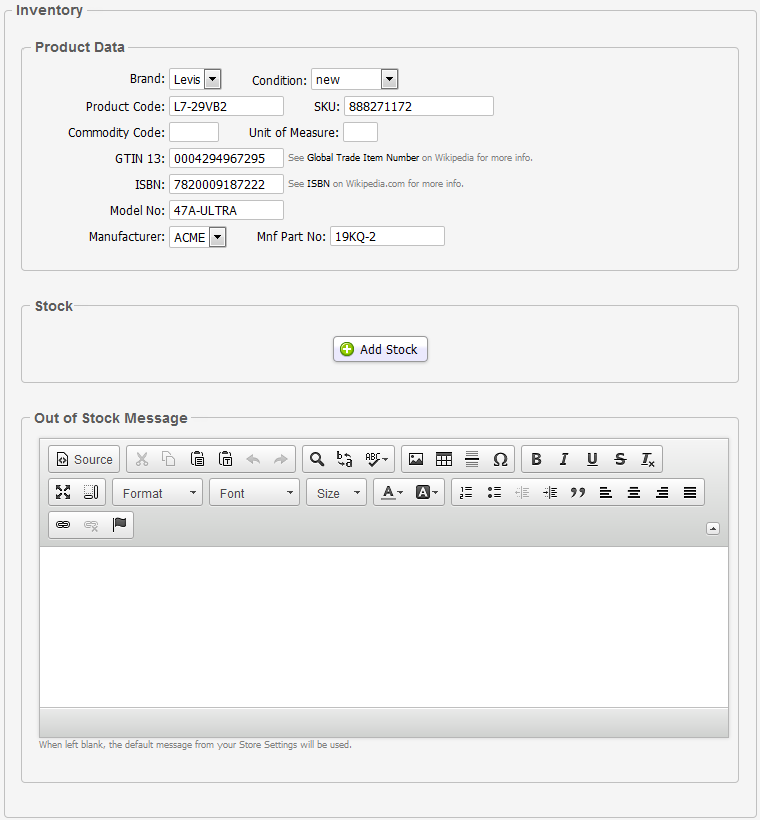
Product Data
All the fields in this section are optional. Information entered here is used in the storefront as follows:
- for product searches
- to populate Schema.org microdata (see SEO topic for more info)
- on the product page, as Product Data:
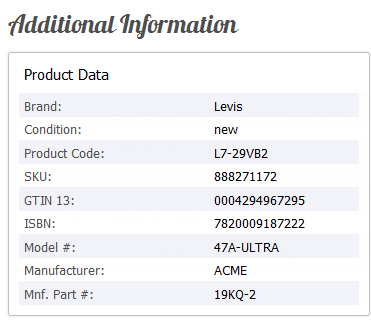
Stock, and Out of Stock Message
These sections only appear when the Inventory Control feature is turned on. These sections are used for inventory tracking purposes, and are explained in detail in the Inventory Control topic.
Related Products
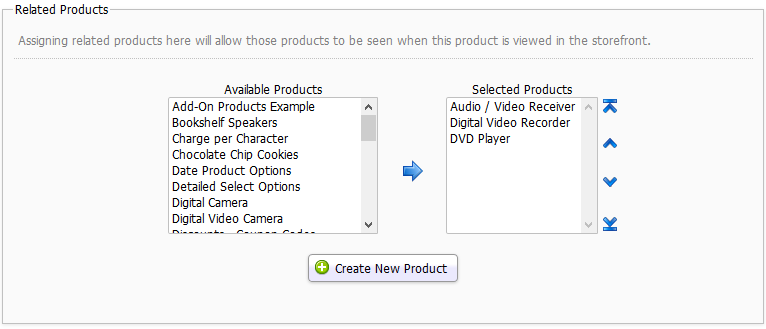
This section is used to assign related products. For example, if the product record you are editing is for a cell phone, you could add a cell phone charger as a related product. For more information on how to use this feature, see the Related Products topic in this section.
Add-On Products

Sales Agreements
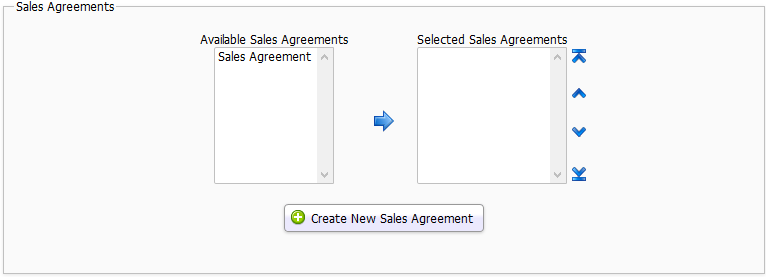
This section is used to assign sales agreements to this product.
© 2001-2017 Lighthouse Development. All Rights Reserved.