Overview
Squirrelcart offers the ability to price your products in many different ways to suit your needs. You'll find settings for product pricing on your product records in the control panel:
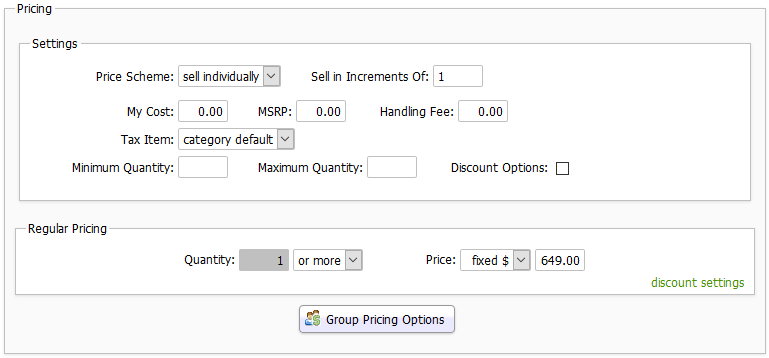
Settings Fieldset Explained
This explains the settings shown above under Pricing > Settings.
Price Scheme
This controls how the pricing will work for this product.
sell individually -
This is the default option and will allow the customer to enter a quantity when adding to the cart. For example:
sell in sets -
This allows you to specify predefined quantities and units. For example:
Sell in Increments Of
Use this field to enforce selling an item in increments. This option is only available when using the "sell individually" price scheme.
My Cost
This field is only for your reference. You can use it to track how much you paid for the product.
MSRP
This field is not used by default. You can use it to store the Manufactures Suggested Retail Price of the product.
Handling Fee
This field is used to add a handling fee when this item is added to the cart. For more information, see the Handling and Order Fees topic.
Tax Item
This field controls whether or not you will collect tax for this product.
VAT Rate
If VAT is enabled, this controls the rate that will be charged for this product.
Minimum Quantity
This field is used to enforce a minimum number of items to be ordered. Leave blank for no restriction.
Maximum Quantity
This field is used to enforce a maximum number of items to be ordered. Leave blank for no restriction.
Discount Options
When checked, any discounts assigned via the Pricing Fieldset will be passed to the product's options.
Entering a Price for a Product
- View your products table in the control panel:
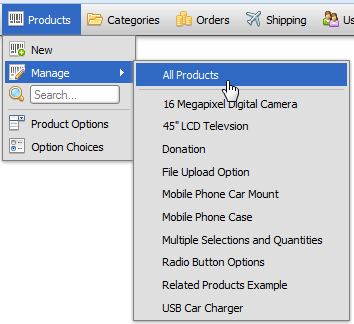
- Click on the product you'd like to modify
- Scroll to the Pricing fieldset (see first picture on this page)
- Choose a value for the Price Scheme field. The default is sell individually. Note that these options are explained further down on this page.
- Enter your price in this field:

Do not enter a currency symbol. - Click save changes
Setting Price as a Factor of MSRP or Cost
By default when entering a price as explained above you are entering a fixed amount.
Squirrelcart product records have MSRP (manufacturers suggested retail price) and My Cost fields. It's possible to specify a price that is based on one of these two fields.
- Specify a value for either the MSRP or the My Cost fields.
- Change this field to either MSRP x or My Cost x:

- Enter a multiplier value in the field to the right. For example, if MSRP is $50 and you would like to charge $40, enter a value of .8
This will set the product price equal to the MSRP multiplied by the value you entered. - Click save changes
Selling Individually
This is the simplest way to price your products. It will allow the customer to enter a quantity when adding to the cart. For example:
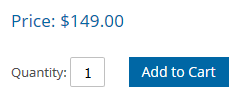
To sell products in this fashion, set the Price Scheme field on your product records to sell individually. This is the default value.
Selling in Sets
This feature allows you to specify predefined quantities with corresponding units. For example:
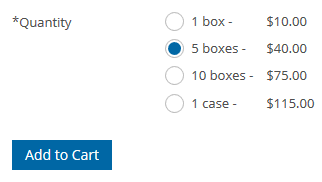
Notice that in the above example, the product is being sold in two different units, boxes and cases.
How to configure
- View your products table in the control panel:
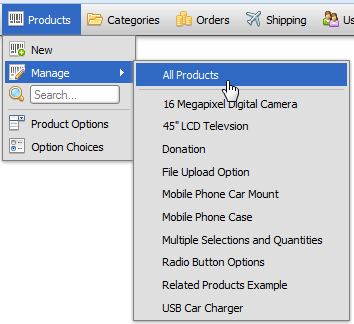
- Click on the product you'd like to modify
- Locate the Pricing fieldset
- Set the Price Scheme field to sell in sets
- A Set Name field will appear below the Price Scheme field. The Set Name is a word describing the default set of products, such as boxes, cases, bags, etc...
When left blank, the term units will be used. - Specify at least one price in the Regular Pricing fieldset:

In the above example 1 unit will be sold at a fixed price of five dollars. - To add another price set, click the Add Set button. A new pricing row will appear.

- Enter a quantity and a price for the new price set.

- If you'd like to add another price set with a different unit, follow the same process but change the unit field as needed:

Note: Squirrelcart will automatically correct the case for each set name. It doesn't matter whether you enter values in singular or plural case. - Click Save Changes
The above example would result in this pricing on the products page:
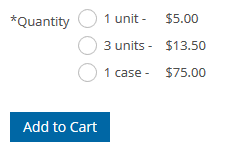
Note that prices are displayed in ascending order by price automatically.
Shipping Settings
When selling in sets, you'll be able to Specify your shipping settings based on Set Name (unit):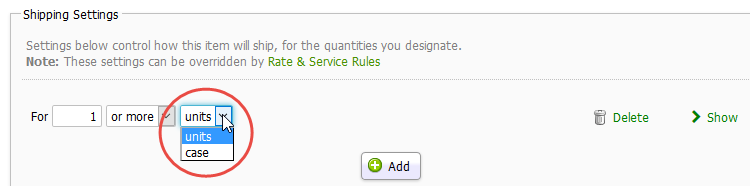
This field is automatically populated with values you entered in the Pricing fieldset.
Tooltips
If you have the tooltip feature enabled, Squirrelcart will automatically add tooltips which explain to the customer what they are paying for each unit.
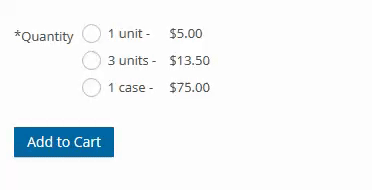
Discounts
When creating discounts in your control panel, keep in mind the following with regards to products sold in sets:
- Buy / Get type discounts won't work for these items
- With a regular discount, the Buy range must be set to "or more" for the discount to be applied. This is because with it set to "only", it would require that line items in the cart may be split upt into different quantites, which is not possible for sets.
Controlling Pricing With Options
Squirrelcart has a product option feature which allows customers to customize their products using form fields. That feature optionally allows you to assign prices for those options. It is also possible to have a product that does not have a base price, whose price is fully controlled by product options.
For more information on working with product options, see the Managing Your Store > Product Options section of this documentation.
Offering Special Pricing Based on Group Membership
It's possible to give different pricing to different customers based on group membership. This feature is initiated using this button:
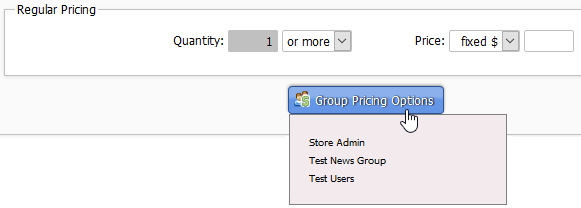
To specify pricing for a particular group, click the button, select the group, and you'll see a new pricing box for that group:
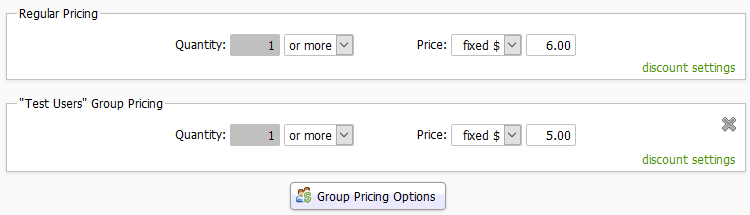
In the above eaxmple, members of this group will pay $5 instead of $6.
Quantity Based Discounts
To make it easier for you to enter discounts tied to product quantity, we've created a quantity based discount feature which is explained in this topic. It is triggered by changing this field:

Note that this feature is separate from Squirrelcart's discount feature which is explained under Managing Your Store > Discounts.
Discounts
We have a powerful discount feature which allows you to offer discounts based on just about any criteria you can imagine. You can find documentation for that under Managing Your Store > Discounts.
© 2001-2017 Lighthouse Development. All Rights Reserved.