Overview
The following information is a general overview of VAT. This information is copyright European Communities, 1995-2005, and was obtained from this URL:
http://ec.europa.eu/taxation_customs/taxation/vat/how_vat_works/vat_on_services/index_en.htm
 |
When entering your prices in the control panel, you should enter them before VAT. Squirrelcart will add VAT as needed. As of version 3.4.0, Squirrelcart will display prices inclusive of VAT by default. If the customer is exempt from VAT or in a country that does not require they be charged for VAT, they will see prices without VAT. |
Enabling VAT
- Specify your company's address in the Company Information section of the Store Settings page. Be sure to set your country to one of the European Union countries or VAT will not work.
- Click Settings > Sales Tax > VAT in the control panel menu
- Click record #1, labeled Main Location. This represents the address you entered in Store Settings.
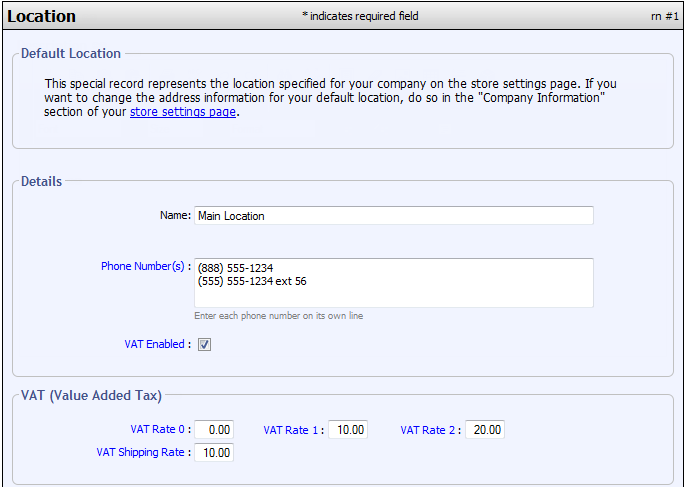
- Check the VAT Enabled field. The VAT section will then appear below
- Specify decimal values for each VAT rate. These rates are specific to your country.
- Click

 |
VAT may also be enabled for additional warehouses by following the same steps. See the Warehouses topic for more information. |
Designating VAT Rate for Products
At the Category Level
- Open the category you want to work with
- Set the Tax Items field to yes
The VAT Rate field will appear - Specify the VAT Rate for this Category
All items in the category will be charged this VAT Rate according to the rules of VAT.
At the Product Level
- Open the product you want to work with
- Set the Tax Item field to yes
The VAT Rate field will appear - Specify the VAT Rate for this product
VAT Exemption
When shipping goods from one EU member state to a different EU member state, the customer can receive VAT Exemption if they provide a valid VAT registration number. Exemption is NOT allowed under any cirumstances if the goods are being shipped to the same country as they are being shipped from.
Enabling VAT Exemption
- Open the Address Form Settings page
- Check the VAT_Registration field, in the Shipping Fields and Account Fields sections
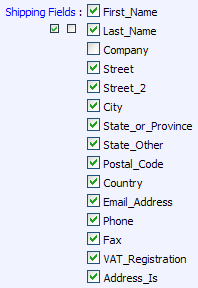
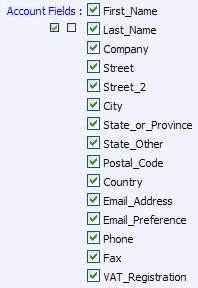
- Click

This will allow the VAT Registration field to appear on the address forms. If a customer enters a valid VAT registration number, they will not be charged VAT.
VAT ID Validation and Verification
VAT ID Validation
Squirrelcart will validate VAT numbers entered by your customers, to ensure the form at entered meets the syntax of a valid VAT ID number. Validation does not indicate whether or not a VAT ID # entered is actually registered. You do not need to turn on VAT ID Validation. It is automatic.
VAT ID Verification
VAT ID Verification is a feature that will verfiy whether or not an entered VAT ID # is actually registered. This is done via a free web service provided by VIES:
http://ec.europa.eu/taxation_customs/vies/faq.html
With VAT ID Verification enabled, the user will not be allowed to enter a VAT ID number that is not verified.
 |
While the VIES service does a great job of determine if a VAT ID is valid, Squirrelcart will not guarantee the results of VAT ID verification. It is your responsibility to ensure VAT IDs are accurate. |
Requirements
This feature requires the SOAP PHP extension.
Enabling VAT ID Verification
- Open the control panel
- Click the Locations menu link:
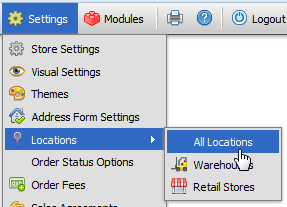
- Click the row for record #1, which is listed as Main Location
- Check the Verify VAT ID field, in the Details section
- Click

Viewing VAT ID Verification Response
When VAT ID Verification is enabled, and a user enters a VAT ID # on their account, a request is made behind the scenes to a web service provided by VIES for the purpose of verifying VAT ID numbers. If the VAT ID is verified, the VAT Verified On field on the user's record in the control panel will show the date on which the verification was made. The VAT Verify Log field immediately below it will show the actual data received from the web service:
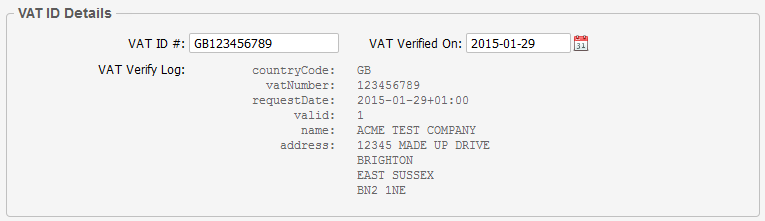
© 2001-2017 Lighthouse Development. All Rights Reserved.