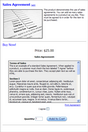The Sales Agreement feature allows you to assign one or more sales agreements to your products, account form, address form, and the checkout.
The sales agreements on product pages look like this in the storefront:
You can create two types of agreements.
Type - customer must agree
The customer must agree to the agreements or they are not permitted to place their order.
Type - informational only
These agreements are for display only, and do not require the customer actually agree to them.
- Click the Sales Agreements menu link
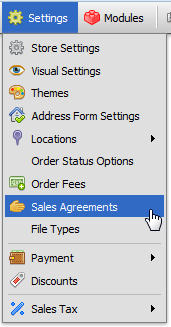
- Click

- Enter a name for the Sales Agreement in the Name field
- If you wish to have a different name appear in the storefront, enter it in the Display Name field.
- Set the Type field (see Overview above for help)
- Enter the text for the agreement in the Agreement field. HTML is permitted.
- Click

Sales Agreements for Products
Assigning a sales agreement to your products will cause those agreements to be shown to your customers when they purchase those products. They must agree to all agreements to complete their purchase.
How to Assign Sales Agreements to a Product
- Open the product record you wish to assign the sales agreement to.
- Locate the Sales Agreements section:
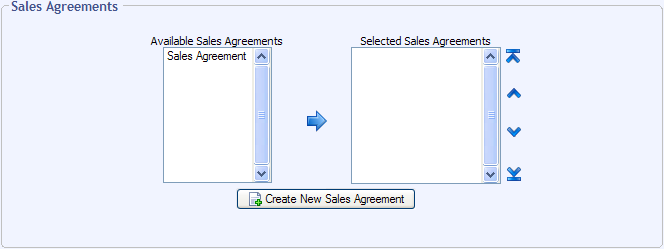
- Click the Sales Agreement you created in the Available Sales Agreements box
- Click the
 button to move the Sales Agreement to the Selected Sales Agreements box
button to move the Sales Agreement to the Selected Sales Agreements box
- Click

Controlling Where Product Sales Agreements Appear
Sales agreements assigned to products will appear on the last step of the checkout process by default. You can make them appear on your product pages instead as follows:
-
Open the Visual Settings page in your control panel
-
Locate the General Settings fieldset towards the top of the page
-
Change the value of the Product Agreement Placement field to during checkout
-
Click

Sales Agreement on the Account Form
You can assign an agreement to the account form as follows:
-
Open the Address Form Settings page in the control panel
-
Locate the Account Form fieldset
-
Set the Account Agreement field to the agreement you would like to put on your account form
Sales Agreement on the Checkout Address Form
-
Open the Address Form Settings page in the control panel
-
Locate the Address Form fieldset
-
Locate the Settings fieldset inside
-
Set the Address Agreement field to the agreement you would like to put on the address form during checkout
Sales Agreement on the final checkout step
If you want to add sales agreement(s) to the final step of the checkout process that only appear for certain products, use the method described above under Sales Agreements for Products, and change the location where they appear using the info in that section.
If you would like to add a sales agreement to the final checkout step (usually the payment page), and you want that agreement to appear for all orders, follow these steps:
-
Open the Store Settings page in the control panel
-
Locate the Checkout Settings fieldset
- Set the Checkout Agreement field to the agreement you would like to add to the last step of the checkout process
© 2001-2017 Lighthouse Development. All Rights Reserved.