Endicia® is an online shipping service provider and approved partner of the U.S. Postal Service. With Endicia, you can print USPS shipping labels which include postage. You can also obtain USPS rate information, track shipments, schedule pickups, and much more. Learn more about Endicia on their website.
Storefront features for your customers
- Obtain live USPS rate info during checkout
- Track shipments from order history page
- Validate and correct addresses
Control panel features for you
- Buy postage
- Print plain paper and thermal shipping labels that include postage
- Create return shipping labels
- Schedule pickups (requires Endicia Advanced plan)
- Check available rates and services
- Track packages
- Signup for an Endicia account
- Check your Endicia account status
- Generate a USPS SCAN form (requires Endicia Advanced plan)
To use Endicia, you must have an Endicia account. Endicia has two environments, which use separate accounts specific to each environment:
Live environment - this is on by default, and is used for generating live labels, live rates, etc...
Sandbox environment - this is a test environment. It is used solely for testing. Operations performed using this environment are for testing only and do not have associated charges.
If you do not have an account, sign up using Squirrelcart
- Open your Squirrelcart control panel
- Click Shipping > Couriers
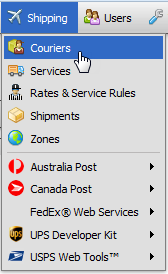
- Click the record row labeled Endicia
- Determine which environment you wish to use. If you would like to test using a test sandbox account, the sandbox must be turned on. To do so, click the Enable Sandbox button.
Note: if this button reads Disable Sandbox, you already have the sandbox environment turned on. - Click the Sign Up for Endicia button:
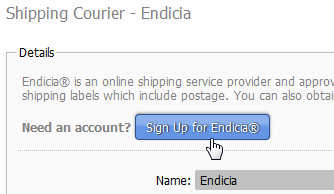
Note: in the Sandbox environment this button will read Sign Up for Endicia Sandbox - Follow the instructions on the form to create your Endicia account.
If you have an SSL certificate for your website, Squirrelcart will ask you for a credit card number for payment of your Endicia monthly fees. That payment information is sent to Endicia.
If you do not have an SSL certificate for your website, Squirrelcart will not ask you for a credit card number. After you create your account, you can login at Endicia.com and add your payment method. - After successfully creating your account, you will be prompted to change your passphrase via a second form. Submit that form to change your passphrase, and your account is ready to use.
If you already have an Endicia account:
- Open your Squirrelcart control panel
- Click Shipping > Couriers
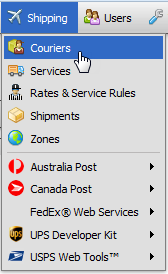
- Click the record row labeled Endicia
- Determine which environment you wish to use. If you would like to test using a test sandbox account, the sandbox must be turned on. To do so, click the Enable Sandbox button.
Note: if this button reads Disable Sandbox, you already have the sandbox environment turned on. - Enter your Endicia account number in the Endicia Account # field.
- Enter your Endicia pass phrase in the Endicia Pass Phrase field.
- If you have a Dial-A-ZIP account, enter its password in the field of the same name (for more info, see the Address Validation topic).
- Check the Enabled field.
- Click

How Postage Works
Before you can create labels, you'll need to buy postage. When you purchase postage, the payment method you have on file at Endicia.com is used. The amount purchased is added to your available postage balance, which is tracked by Endicia. When you create a USPS shipping label in Squirrelcart using your Endicia account, the cost of that shipment is immediately deducted from your postage balance, regardless of whether or not that label is actually scanned.
How to Buy Postage
You can add postage to your Endicia.com account from your Squirrelcart control panel:
- Click Shipping > Endicia > Buy Postage
- Enter the amount you wish to purchase
- Check the box to confirm the purchase, and click Buy Postage. The payment method you have on flie with Endicia will be charged.
How to Check Your Postage Balance
You can check your Endicia account postage balance from your Squirrelcart control panel:
- Click Shipping > Endicia > Account Status
- You will find your postage balance towards the top of this page, after Available Postage Balance
How to Request a Postage Refund
If you make a mistake when creating a label or if a customer cancels their order, you can request a refund from your Squirrelcart control panel.
If you know the tracking number:
- Click Shipping > Endicia > Request Refund
- Enter one or more tracking numbers in the Tracking Numbers field. Each one should be on a separate line.
- Click the Request Refund button.
If you don't know the tracking number:
- Click Shipping > Shipments to view your shipment records
- Locate the row corresponding to the shipment you would like a refund for and click on the record to open it.
- To the right of the Tracking Number field, you'll see a Request Refund button. Click that button to request the refund.
Automatic Refunds
Endicia offers an automatic refund feature which detects unused labels and automatically issues refunds for them. To turn this feature on, login to Endicia.com. You'll find a link to enable this feature in their control panel.
Changing your Payment Method
To change the payment method used for your Endicia.com account, login at Endicia.com. You'll find a link to update your payment info in their control panel.
Creating Shipments (and Return Shipments)
See the Creating an Endicia (USPS) Shipment topic for instructions.
Rate Lookups
Rate Lookups During Checkout
With Endicia enabled, your customers will get live rate information (real time rates) as they checkout. This is discussed in the Real Time Rates topic.
In order to make the rates presented to your customers as accurate as possible, we recommend that you enable the "Ship as a Separate Package" field on products that are shipping in separate boxes. You can then specify package dimensions below the field. Those dimensions will be sent to Endicia during rate requests.
Rate Lookups in the Control Panel
For info on this feature, see this topic.
Tracking Shipments
For info on tracking shipments via Endicia, see this topic.
Pickup Requests
For instructions on submitting pickup requests, see the separate pickup request topic.
Address Validation
We support address validation via Endicia's Dial-A-ZIP API, which can be used to correct address during checkout and when creating shipping labels. For more info on this, see the Address Validation topic.
© 2001-2017 Lighthouse Development. All Rights Reserved.