Address validation can be enabled using Endicia, USPS Web Tools, FedEx Web Services, or Fastway. It is used to ensure shipping addresses are accurate. When enabled, shipping addresses entered in the storefront and in the control panel will be checked using an address validation service. If a correction is found, the customer will be given the opportunity to correct their address automatically. In the storefront, it looks like this:
This same feature is used when creating shipping labels in the control panel.
Note: When using Fastway for address validation, it will validate whether the address is recognized but will not offer corrections as shown above. If an address is not valid, the customer will be instructed to correct it themselves.
Enabling Address Validation
- If you have not already done so, enable a courier that supports address validation:
Endicia, USPS Web Tools, FedEx Web Services, or Fastway - In the control panel, open the Address Form Settings page:
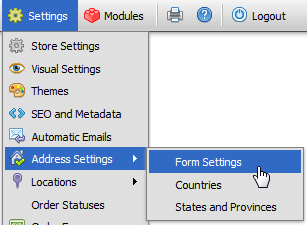
- Change the Correct Addresses field to whichever service you wish to use:

- If you chose "Endicia", see the Additional Steps for Endicia section below.
- Click

Additional Steps for Endicia
Endicia uses an API called Dial-A-ZIP for address validation. To get access to his API, you must contact Endicia support (labelserver@endicia.com). Once they have set this up for your account, after you've folllowed the steps above to turn on address validation do the following:
- Open the control panel
- Click Shipping > Endicia > Settings
- Enter your Dial-A-ZIP password in the field of the same name
- Click

- To test, try checking out with the wrong zip code.
 |
Your Dial-A-ZIP account number must be the same as your Endicia account number. If you are unsure as to what your Dial-A-ZIP account number is, contact Endicia support for assistance. |
© 2001-2017 Lighthouse Development. All Rights Reserved.