Squirrelcart allows you to print labels (including postage) for USPS shipments using the label APIs provided by Endicia.
The shipments get assigned a tracking/confirmation number, you print out the label, and the customer receives a ship notification email (if enabled). You can then affix these labels to your packages, and place in a mailbox, schedule a pickup, or drop them off at your post office.
In order to use this feature, you must enable Endicia. See the Endicia topic for more information.
- Initiate Shipment Process
You can start this process in 3 ways:
Method 1: From within an open order record (in edit mode), click the Add Endicia Shipment button.
OR
Method 2: When viewing the Shipments table, click the Add Endicia Shipment button.
OR
Method 3: Click the Ship Package menu link for Endicia:

To create a return shipment instead, click the Create a Return link. - Enter Order Number (optional)
If you chose Method 1 above, information from the order will automatically be entered into the form to get you started.
If you chose method 2 or 3 above, you may assign this shipment to an order using the Squirrelcart Order Number Lookup fieldset:

Assigning a shipment to an order allows the customer to track the shipment in your storefront, and makes it easier for you to locate the shipment when viewing their order in the control panel. It also pre-populates the fields on the shipment form with the address information from the order. - Fill Out Form
Fill out the form and click Submit.

If you select an order when generating a shipment, if there is enough information to attempt to create the shipment it will automatically be submitted to FedEx and you will be prompted to confirm the shipment.
Fill out the form and click Submit. - Print Label
A PNG file containing the label will open in a new window. Print the label and then close the window.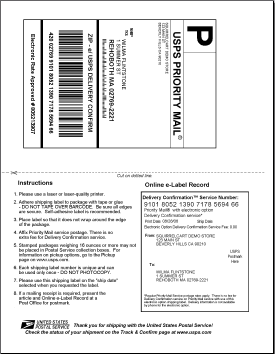

Thermal labels are also supported. See the thermal label topic for more info. -
Final Results
The status of the shipment will be shown as follows (this page may look different):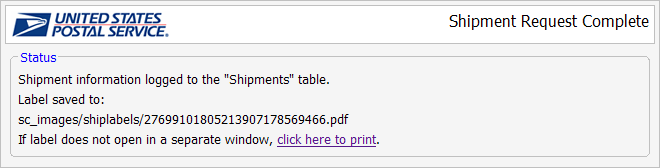
Insurance
When creating a USPS shipment via Endicia, you can optionally include insurance. When selecting insurance, you have the option of choosing USPS or Endicia as the insurance provider.
USPS does not offer insurance for international shipments. To use Endicia as an insurance provider, you must login to Endicia.com and agree to their insurance agreement.
International Shipments and Custom Forms
When creating an international shipment, Squirrelcart will prompt you for any customs information the post office may need. The resulting label will contain the appropriate custom forms built-into the label.
When generating international shipments that require use of customs form CP-72 (USPS form 2976-A), four copies of the label will print. When generating shipments that require use of customs form CN-22 (USPS form 2976), only one label will print.
Reprinting a Label
To reprint a label:
- Click Shipping > Shipments
- Locate the shipment and click on it's record row
- Click the link(s) to open the labels you wish to print
© 2001-2017 Lighthouse Development. All Rights Reserved.