Overview
Services are individual shipping methods offered by a courier, such as Priority Mail or First-Class Mail.
Viewing Services
There are two ways to view shipping services in your Squirrelcart control panel.
Viewing services for a specific courier, from courier's record
To view and manage services for a particular courier, from that courier's record:
- View your shipping couriers
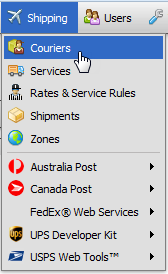
- Click on the row corresponding to the courier you wish to work with. For this example, USPS was clicked.
- You will find a list of services assigned to the courier in the Services fieldset:
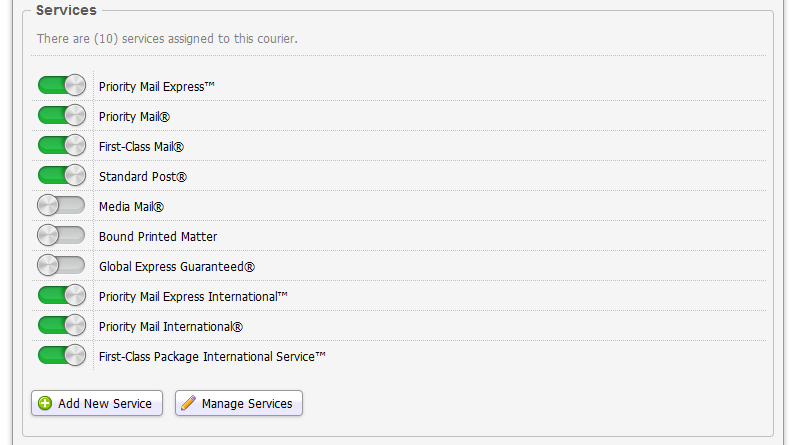
You can click the name of any service in this list to open its record, where you can find more settings. - Clicking the Manage Services button will take you to a table view showing these same services. That view is the same one mentioned in the section below.
Viewing services for all couriers
Click the Services link to view all services, for all couriers:
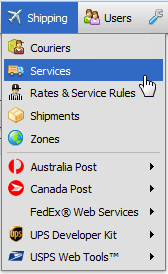
This will open the Shipping Services table, which lists all services by default.
To filter the list by courier, choose one of the options in the view menu:
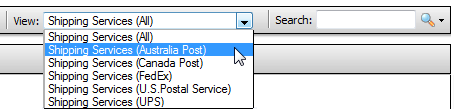
Clicking any row in the table will open the corresponding service's record, where you will find settings for that service.
Record Overview
Details
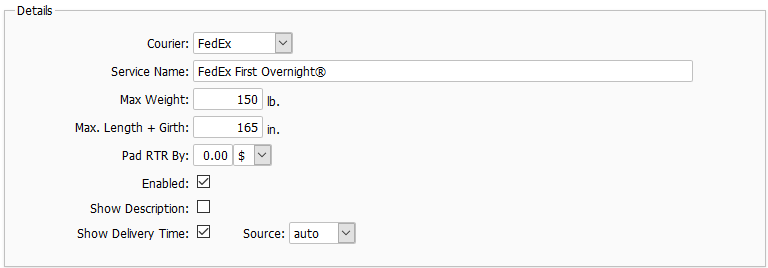
Courier
Courier that provides this service
Service Name
The name of the service, shown to your customers during checkout.
Max Weight
For Couriers that support real time rates, this controls the maximum weight limit supported by this service. For custom shipping services, this field is for reference only.
Max Length + Girth
For Couriers that support real time rates, this controls the maximum dimensions supported by this service. For custom shipping services, this field is for reference only.
Pad RTR By
For Couriers that support real time rates, any amount entered here will be added to real time rates before they are presented to your customers. The amount can be a fixed amount or a percentage.
Enabled
This turns the service on and off.
Show Description
When enabled, the description will appear during checkout when this service is offered.
Show Delivery Time
When checked, the delivery timeframe will be shown during checkout.
Description
Description of the service, to help your customers understand what it includes.
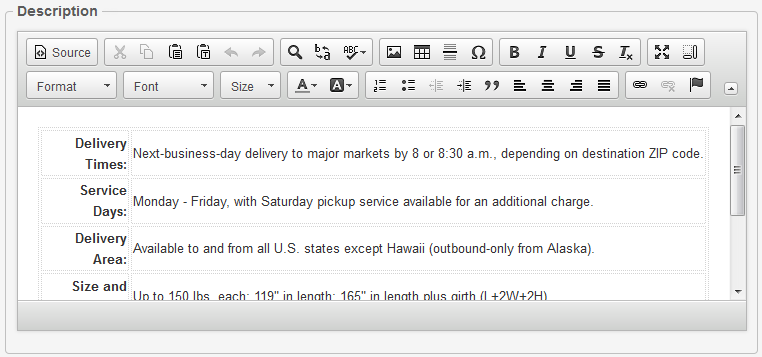
Any description entered here will be available to your customers, if they click on the Rate Info link during checkout:
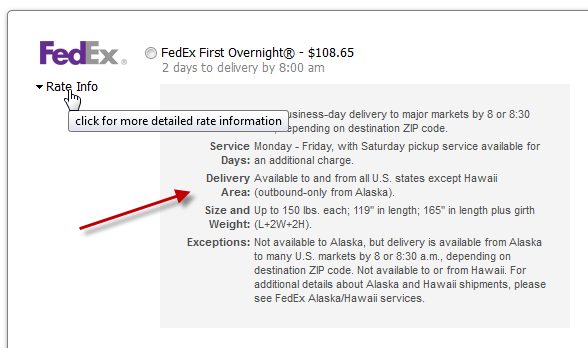
Restrict with Zones
Zones can be used to group together address locations. You can restrict a service so that it is only enabled for certain zones by selecting them here. Zones can also be used to restrict shipping couriers and shipping rules. See the Zones topic in this section for more information.
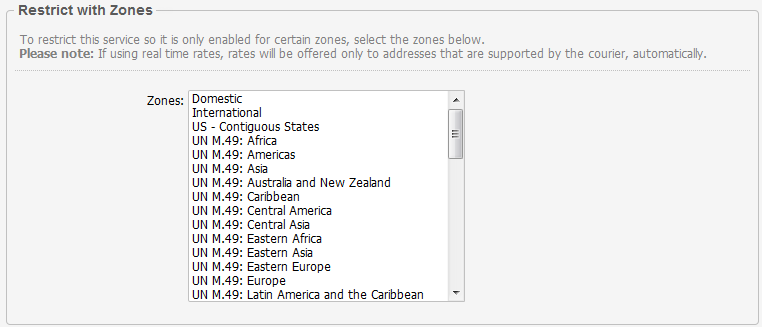
Restrict with Rules
Rules can be used to specify detailed conditions that when met will result in the service being enabled. For example, if you only want a particular service enabled when the order total is over $1,000, you can assign a rule to this section to accomplish that. See the Managing Your Store > Rule System section of this documentation for more info.
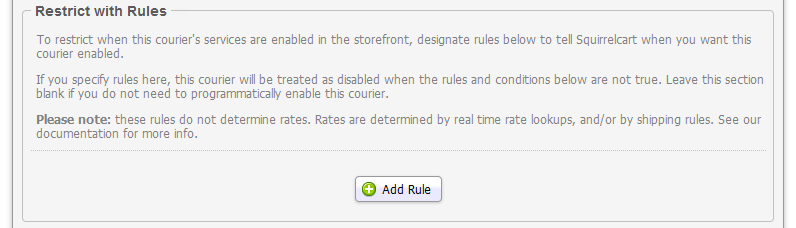
 |
Zone and rule restrictions can be added at the courier level as well, which will also control when that courier's services are enabled. If you want to restrict all services for a courier via zones or rules, do it on the courier's record, instead of on each of it's services. |
Enabling or Disabling Services
- View the service you wish to enable or disable, using one of the options listed above.
- To disable or enable an individual service, click it's toggle switch. (It is green when ON).
- If you want to enable a service, but only for certain ship to locations, open its record and select one or more zones in the Restrict with Zones fieldset. For help with Zones, see the Zones topic.
- If you want to enable a service, but only for certain orders, or customers, or dates, or other conditions, add one or more rules in the Restrict with Rules fieldset. For help with rules, see the Managing Your Store > Rule System section of this documentation.
 |
To disable all services for a paritcular courier, you can disable the courier itself, without having to turn off each individual service belonging to that courier. See the Shipping Couriers topic for more info. |
Creating a Custom Shipping Service
If the service you need is not listed, you can create it as follows:
- Determine the courier you want the service to be offered by. If that courier does not exist, create it. See Creating a Custom Shipping Courier here for instructions.
- Open the Shipping Services table:
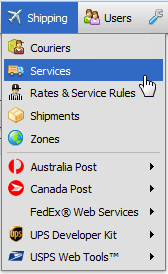
- Click
- Fill out the form.
- Check Enabled
- Click
- See the Rates section of this documentation for info on how to offer this service to your customers during checkout.
© 2001-2017 Lighthouse Development. All Rights Reserved.