Overview
Squirrelcart uses the term Shipping Courier to define the company that is handling a shipment. For example, USPS, UPS, FedEx, etc...
Squirrelcart allows you to add your own couriers in addition to the ones that are built in by default. This section explains how to work with them.
- Open the Control Panel
- Click the Shipping Couriers menu link
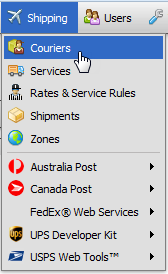
- Click on the Shipping Courier you wish to view
 |
Some of the built in Shipping Courier records have special fields associated with Real Time Rates and other features offered via APIs. We will not discuss those fields here. They will be explained in the Real Time Rates section. |
Details
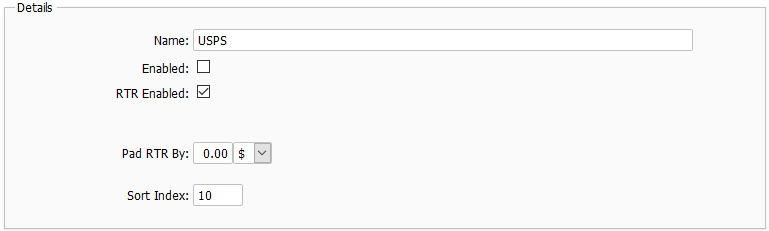
Name
Name of courier
Enabled
This field determines whether or not Squirrelcart will attempt to use this Shipping Courier. Optionally, you can conditionally specify when this courier will be enabled using zones and rules.
RTR Enabled
For Shipping Couriers that support real time rates, this field controls whether or not real time rates are enabled.
RTR Shipping Rule Priority
This controls the priority assigned to real time rates. See the Real Time Rates topic for more information.
Pad RTR By
Any amount entered here will be added to real time rates before they are presented to your customers. This can be overriden on an individual shipping method basis. The amount can be a fixed amount or percentage.
Sort Index
This controls the sort order of couriers when shown during checkout. Enter a number corresponding to the position you'd like the courier to appear in.
Services
Services are individual shipping methods offered by the courier, such as Priority Mail or First-Class Mail. This section lists the services assigned to the courier, with options to enable or disable, and buttons to add or manage new services.
You can read more about services in the Services topic in this section.
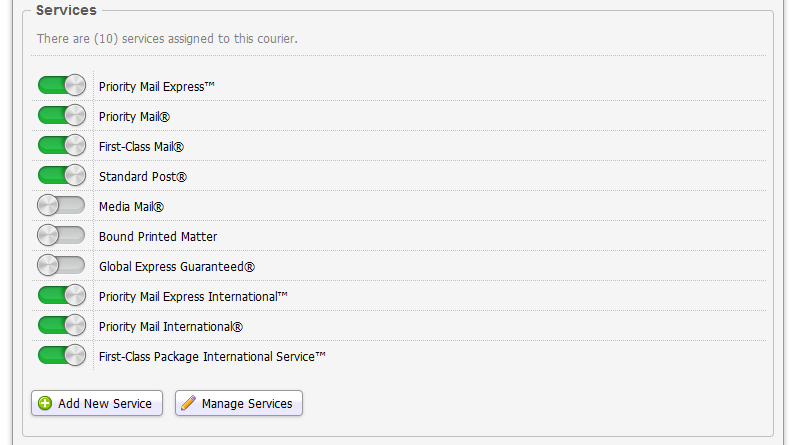
Restrict with Zones
Zones can be used to group together address locations. You can restrict a couriers so that it is only enabled for certain zones by selecting them here. Zones can also be used to restrict shipping services and shipping rules. See the Zones topic in this section for more information.
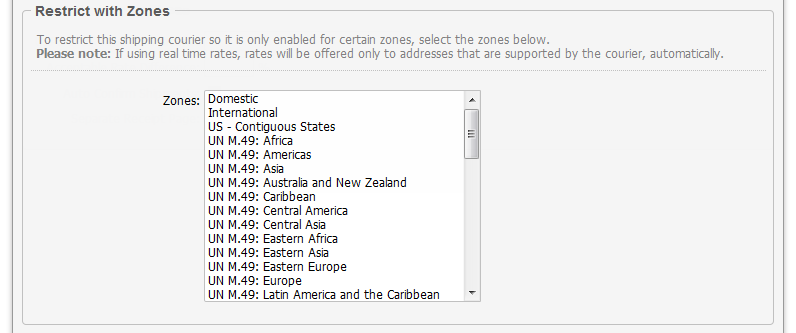
Restrict with Rules
Rules can be used to specify detailed conditions that when met will result in the courier being enabled. For example, if you only want a particular courier enabled when the order total is over $1,000, you can assign a rule to this section to accomplish that. See the Managing Your Store > Rule System section of this documentation for more info.
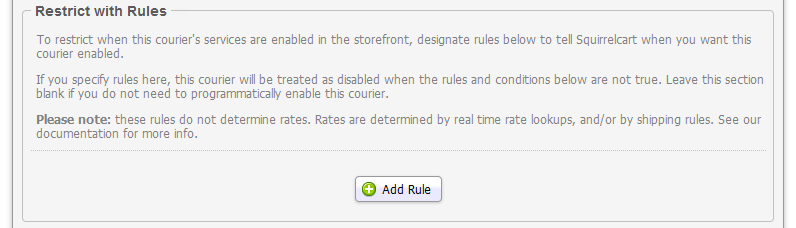
Enabling or Disabling a Courier
This explains how to enable a Shipping Courier so it can be used in Squirrelcart. This enables the courier only, and does not enable real time rates or other advanced shipping tools. If the courier supports additional tools such as these, refer to the topic for that particular courier nested directly below the Shipping section of this documentation.
- Open the courier you want to work with (see Viewing Shipping Couriers above)
- Check or uncheck the Enabled field
- If you wish to restrict the courier so that it is only enabled for certain zones, select those zones in the Restrict with Zones fieldset. See the Zones topic for help with zones.
- If you wish to restrict the courier so that it is only enabled for certain orders, customers, dates, or other situations, add one or more rules to the Restrict with Rules fieldset. See the Managing Your Store > Rule System in this documentation for help with rules.
- Click

Creating a Custom Shipping Courier
If the courier you need is not listed, or you want to create one for something like "in store pickup":
- Open the Couriers table:
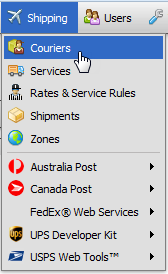
- Click

- Fill out the form
- Check Enabled
- Click

- A courier needs at least one shipping service. After creating the courier, you can create one or more services for this courier. See the Services topic for more info.
- See the Rates section of this documentation for info on how to offer this courier to your customers during checkout.
© 2001-2017 Lighthouse Development. All Rights Reserved.