Rate & Service rules can be used to assign one or more fixed cost rates to an order (or part of an order), using rules and conditions you specify such as:
-
order total
-
group membership
-
customer location
-
date
-
coupon code
-
etc...
They can also be used to override rates assigned by other means for special circumstances.
When to Use Rate & Service Rules
Do Not Use Rate & Service Rules If...
-
You are only looking to offer real-time rates during checkout. See the real time rate topic.
-
You are looking to specify fixed rates for a particular product and do not need them conditionally offered. See the Product Rate Configuration topic.
Do Use Rate & Service Rules If...
-
You would like to offer 1 or more fixed rates which are optionally based on conditions such as order total, group membership, customer location, date, coupon code, etc....
-
You would like to override rates assigned by other means, for special circumstances
Understanding Scope
Rate & Service Rules have a scope setting. This controls which items within an order will be handled by the Rate & Service Rule. Only the items matching the specified scope will be handled by the rule.
Possible Scope Values
 |
If |
How to Create a Rate & Service Rule
 |
To add a Rate & Service Rule you will need at least one enabled shipping courier and one enabled shipping service. |
-
Click the Rate & Service Rules menu link
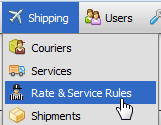
-
Click the Add New button. This will open a form, which is explained in detail in the record overview section below this one.
-
Enter a name in the Name field. This is for your reference only.
-
Check the Enabled field
-
Set the Cost Is field to specified or TBD.
-
If you chose specified above, indicate whether you want to charge once for the entire scope OR once for each item in the scope. Scope is explained in the section above.
-
Specify at least one service and a price.
-
To add additional services, click the Add Service button.
-
Specify a scope in the Scope fieldset. This setting is explained above under Understanding Scope
-
If you wish to restrict the rule so that it only applies to customers in certain locations, use the Restrict with Zones fieldset. See the Zones topic for more info.
-
To restrict the rule so it only applies under certain other circumstances (order total, gropu membership, date, etc...), use the Restrict with Rules fieldset. See the Rule System topic for more information.
-
Click

Details
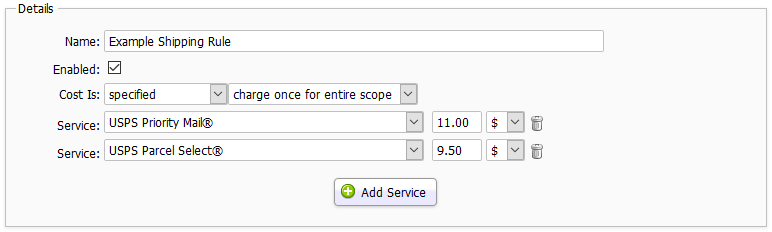
Name
This is for your use only. The customer does not see this.
Enabled
This field controls whether or not the rule will be enabled, and can be unchecked to temporarily disable a shipping rule.
Cost Is
Possible Values:
- specified - This is the default value, used to specify a price during checkout.
- to be determined - This allows you to show shipping costs as TBD during checkout, for cases where you wish to contact the customer to handle shipping costs after their order has completed.
Charge For
This controls whether the rule will charge the rates you specify once for the entire scope, or once for each item in the scope.
Service and Cost
Use this to specify one or more services and associated cost
Scope
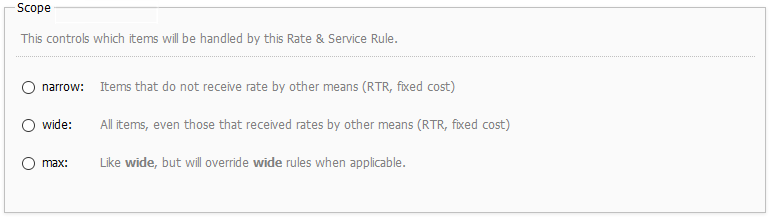
Restrict with Zones
Zones can be used to group together address locations. You can restrict a rate & service rule so that it is only enabled for certain zones by selecting them here. Zones can also be used to restrict shipping couriers and shipping rules. See the Zones topic in this section for more information.
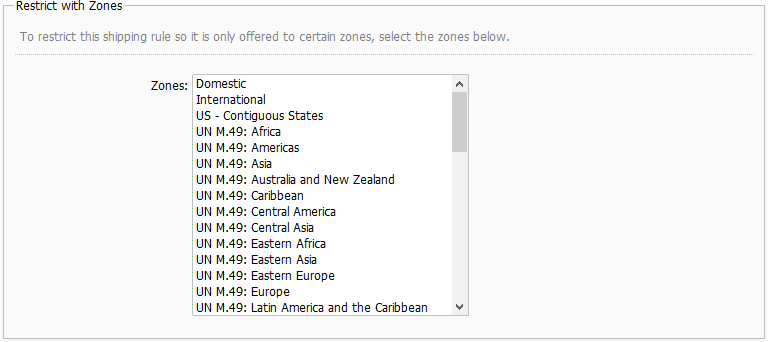
Restrict with Rules
Rules can be used to specify detailed conditions that when met will result in the rate & service rule being enabled. For example, if you only want a particular rate & service rule to be offered when the order total is over $1,000, you can assign a rule to this section to accomplish that. See the Managing Your Store > Rule System section of this documentation for more info.

 |
Zone and rule restrictions can be added at the courier and service level as well, which will also control when that courier's services are enabled. |
 |
If you create rules that are based on address information, don't forget that the Customer rule type only applies to the information in an actual Customer account. If you want a shipping rule to apply based on address information regardless of whether or not the customer has an account, you should use the Order (in progress) rule type. |
© 2001-2017 Lighthouse Development. All Rights Reserved.