Overview
When an order is shippable, Squirrelcart will attempt to offer your customers rates at checkout, based on your settings. An order is considered shippable when at least one shipping courier is enabled, and at least one product in the cart is flagged as Shippable on it's product record in the control panel.
Shipping rates are controlled in 3 ways in Squirrelcart. All 3 ways can be used in combination to offer rates to your customers.
Real Time Rates
This is the preferred, most accurate, and least complicated way to handle your shipping rates. It works by having your server query the courier's website for rates at the time of checkout.
Rate & Service Rules are used to create rates manually, that will be offered based on conditions specified using Squirrelcart's Rule System.
Product Based Rates
Product based rates are manually specified for a product, on that product's record.
Controlling Rate Failure
In the event that an order is shippable but no rates are available for that order (due to invalid address information, misconfiguration, etc...), Squirrelcart will inform the customer that rates were not able to be determined.
You can control what happens when a failure occurs, and can modify the message shown during rate failure.
How to Change Rate Failure Settings
- Open the Store Settings page in the control panel
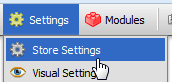
- Locate the Shipping Rate Failure fieldset:
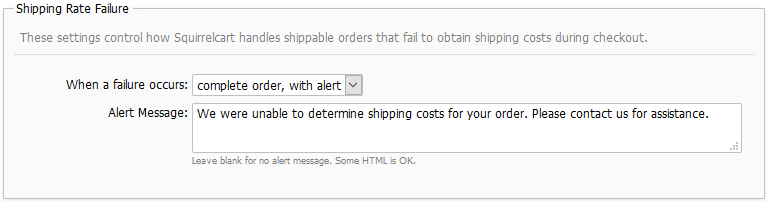
- Use the When a failure occurs field to change what happens during rate failure. Options include:
- complete order normally
This option completes the order normally, and does not show an alert on the shipping step during checkout.
Note that if rate failure occurs while using the shipping estimator on the "view cart" page, the alert will still appear within the estimator.
- complete order, with alert
This option completes the order normally, and shows an alert.
- prevent order completion
This option prevents the order from being placed, and shows an alert. - Use the Alert Message field to control the alert shown to the customer.
© 2001-2015 Lighthouse Development. All Rights Reserved.