|
Creating a Custom Theme
|   |
In order to customize any design elements that make up a theme, you will need to create your own custom theme to contain and reference your custom elements.
1. Choose a Name
Choose a name for your theme. This will be the name used in the "Theme" drop down box in the "Account Options" section of your storefront.
2. Create Theme Folder
You will need to create a folder within the "squirrelcart/themes" folder to contain the theme elements that you will customize. We recommend that you name it similar to the name you chose, but using all lowercase characters. Also, be sure to avoid spaces and special characters. Use your FTP client to create your custom theme folder, and leave it open for the next step.
3. Assign Permissions
In order for Squirrelcart to be able to work with your theme folder, you must assign it permissions. Using your FTP client, assign it permissions of 777. Use the "Installation : Setting File Permissions" topic as a guide.
4. View Themes
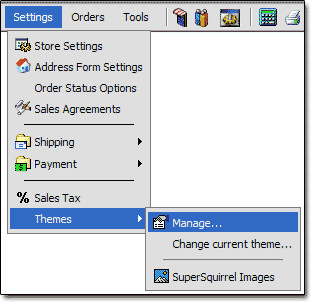
5. Click "Add New Theme"
6. Fill out Record
Enter the name you chose in step 1 in the "Name" field. Enter the folder name you used in step 2 in the "Folder Name" field. If you like, you can enter a description, but it is optional.
7. Click ![]()
8. Change theme to your custom theme
In order to see the changes you will be making to your custom theme, you will need to change to it. To do so, follow the instructions in the "Changing Themes" section of the documentation. Please keep in mind that you will see no changes in the appearance of your store when you first create your new theme.