Overview
Setup Instructions
- Login to the Payeezy control panel:
https://globalgatewaye4.firstdata.com/?lang=en - Click the Terminals tab
- Click on the terminal record to open it
- On this page, you'll see a Gateway ID field. Copy this value and save it to a text file.
- Change the Type field to e-Commerce Transaction (CVV2)
- Enter a password in the Password field. Save this to a text file.
- Click Update
- Click API Access
- Copy the value of Key id and save it to a text file.
- Click Generate New Key, to the right of the Hmac key field.
- A value will be generated in the Hmace key field. Save it to a text file.
- Click Update
- Open your Squirrelcart control panel
- Click Settings > Payment > Gateways
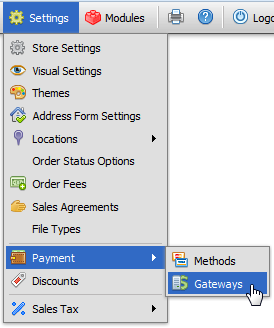
- Click on the row labeled Payeezy to open it in edit mode
- Enter your Gateway ID (from step #4) in the Exact ID (aka Gateway ID) field.
- Enter your password (from step #6) in the Password field.
- Enter your Key ID (from step #9) in the Key ID field.
- Enter your HMAC Key (from step #11) in the HMAC Key field.
- Choose your transaction type using the Transaction Type field (mouse over the field name for help).
- Set Connection Method to Store Hosted / Server to Gateway
- If your Payeezy account is configured to accept level 3 cards, check the Pass Level 3 Fields checkbox. Uncheck it if you do not accept level 3 cards.
- Check Enabled
- Click

 |
To process level 3 credit cards, you will need to specify a Commodity Code, Product Code, Description and a Unit of Measure for each of your products. This can be done storewide using fields of the same name on the All Products category record. It can be set for individual categories and products using the same field on your category and product records.
For a list of commodity codes: https://firstdata.zendesk.com/attachments/token/djgxolkycohpwho/?name=commodity_codes.pdf For a list of units of measure: https://firstdata.zendesk.com/entries/23393247-Units-of-Measure |
- SSL certificate - While it is not a requirement, we strongly recommend that you have an SSL certificate for your website when using GGe4 Hosted Payment Page. When the customer submits their payment information at the GGe4 website, they are redirected back to your store. If you do not have an SSL certificate, most browsers will issue a warning about being redriected to a page that is not secure. Having an SSL certificate will prevent this.
Setup Instructions
- Login to the Payeezy control panel:
https://globalgatewaye4.firstdata.com/?lang=en - Click Payment Pages
- Click Create a New Payment Page
- You should be on the General tab. Enter a value in Payment Page Title. You can use your company name, or whatever you like.
- For "Return to Your Site" URL, enter the URL to your Squirrelcart storefront page.
- Adjust the other fields according to your preference.
- Click the Payment Types tab
- Check Make CVV2 Input Mandatory under CVV2 Options
- Click the Receipt Page tab
- Under Receipt Page Settings, set Return Link Method to "Automatic linking to the receipt page including result parameters using HTTP POST method (AUTO-POST)"
- enter your storefront URL in the Receipt Link URL field. If you have an SSL certificate, start the URL with "https://".
- Under Authorize.Net Protocol - Relay Response Settings, check the box next to Allow Relay Response.
- In the Relay Response URL field, if you have an SSL certificate installed enter the secure URL to your storefront page as in:
https://www.example.com/store.php
If you do not have an SSL certificate, enter your regular storefront page URL as in:http://www.example.com/store.php
Note: this setting requires approval by E4 support staff. You'll need to keep checking this setting until it indicates approval before this will work. - Click the Security tab
- Under HMAC Calculation , set Encryption Type to MD5
- Copy the value from the Transaction Key field, and paste it into a text file for reference later.
- Copy the value shown at the top of the page, after "New Payment Page:" . This is your Payment Page ID. Paste it into a text file for reference later.
- Click the Create button
- Open your Squirrelcart control panel
- Click Settings > Payment > Gateways
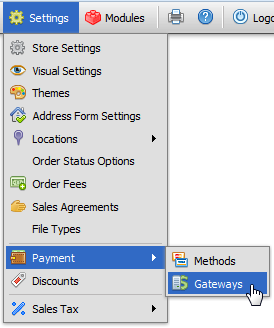
- Click on the row labeled Payeezy to open it in edit mode
- Enter your Payment Page ID in the Exact ID (aka Gateway ID) field.
- Enter your Transaction Key in the Key ID field.
- Set the Connection Method field to Gateway Hosted
- Check the Enabled field
- Make sure Test Mode is unchecked.
- Click

- You may need to wait up to 1 business day for the setting entered in step #12 to be approved. To check for approval, review that setting on their website. When approved, a checkmark will appear to the right of the setting. Once this setting is approved, the gateway should be operational.
 |
Test Mode |
© 2001-2017 Lighthouse Development. All Rights Reserved.