PayPoint.net (formerly SECPay) is a UK based payment gateway. You can find more information about PayPoint.net here: http://www.PayPoint.net
The SECDirect method offered by PayPoint.net corresponds to Squirrelcart's Store Hosted / Server to Gateway connection method.
The SECPage method corresponds to Squirrelcart's Gateway Hosted and Store Hosted / Browser to Gateway (Relay) connection methods.
PayPoint.net has the standard requirements that vary based on the connection method you choose in Squirrelcart.
- Read the topic describing connection methods in this section, and decide which connection method you would like to use.
- Login to your PayPoint.net control panel at http://www.PayPoint.net
- Click the "Change Remote Passwords" link
- You will need to different types of passwords depending on the connection method you are using.
For the Store Hosted / Server to Gateway connection method: You will need a VPN Password, and a Remote Password. Generate both, and write them down.
For either the Gateway Hosted or Store Hosted / Browser to Gateway (Relay) connection method: You will need a Remote Password, and a Digest Key. Generate both, and write them down. - Open Squirrelcart's control panel
- Open the Payment Gateways table
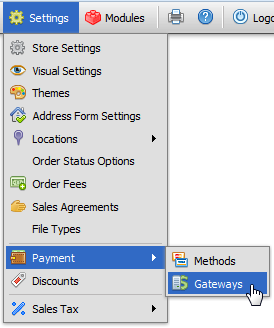
- Click on the record row labeled PayPoint.net
- Enter your PayPoint.net username in the Username field
- If you are using the Server to Server connection method, enter your PayPoint.net VPN Password in the VPN Password / Digest Key field. If you are using either of the Client Side connection methods, enter your PayPoint.net Digest Key in the VPN Password / Digest Key field.
- Enter your PayPoint.net Remote Password in the Remote Password field
- Choose your transaction type using the Transaction Type field
- Choose your connection method using the Connection Method field
- Check the Enabled field
- Click

The Gateway Hosted connection methods in Squirrelcart utilize PayPoint.net's SECPage option. SECPage will show the customer Squirrelcart's thank you page after the transaction has been submitted. They refer to this as a callback. The callback does not actually return the customer directly to your webpage. The page should look identical to your storefront page, but the URL will actually still be on PayPoint.net.com. PayPoint.net makes a request for your storefront page behind the scenes, and then displays that HTML code to the customer, without leaving PayPoint.net.com.
Squirrelcart automatically uses full URL paths for images, and by default the page will look fine. If you have any custom images on your storefront page that are not part of Squirrelcart, you will need to use full URLs in their paths, or they will appear as broken images when the callback occurs. The same precaution should be taken for any other files that are loaded by the browser, such as CSS stylesheets, external javascript files, etc...
If you are using the "Client Side secure form post" connection method, the URLs will also need to be secure (https:// instead of http://). You can dynamically change the root path of URLs by using this PHP variable:
<?=$SC['dyn_root']?>
For example, instead of having a custom image tag with a relative URL like this:
<img src="images/myimage.gif" >
You can add the full path to your store root folder like this:
<img src="<?=$SC['dyn_root']?>/images/myimage.gif" >
When your page is accessed securely, the image src will be "https://www.example.com/images/myimage.gif". When accessed normally, the image src will be "http://www.example.com/images/myimage.gif".
© 2001-2017 Lighthouse Development. All Rights Reserved.