You can find more information about Netbilling here: http://www.Netbilling.com
Netbilling has the standard requirements that vary based on the connection method you choose in Squirrelcart. Decide which connection method you wish to use, and then follow the instructions below that correspond to that connection method.
- Visit this URL in your browser (changing "www.example.com" to the domain name of your site):
http://www.example.com/squirrelcart/diag_curl.php - Click the second link on the page
- When the page loads, you should see a Connection Successful message indicating CURL and OpenSSL are working. If they are not, stop here and contact your web host.
- On this page, you should see a message like "Your server's IP address is 10.4.89.123". Write down this number.
- Login to the merchant control panel at Netbilling.com
- Click Setup
- Click Access Security
- Under Direct Mode Interfaces, check Enable Native Direct Mode v.3 (SAS) Channel
- In the same section, you will find a field with this above it: "Specify Trusted Static IP Addresses1,2 allowed to originate Direct Mode transactions:". Enter the IP address you wrote down from step #3 into this field.
- Click Apply
- Click the Site Tags link under the Site Tools heading
-
Write down the value under the Site tag column for the site configuration you wish to use. If one is not listed, enter a short Site tag, Site name, and URL and then click Add site
- Open Squirrelcart's control panel
- Open the Payment Gateways table
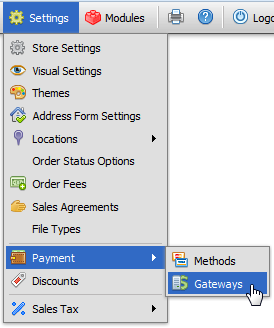
- Click on the record row labeled Netbilling
- Enter your 12 digit Netbilling Account ID in the Account ID field
- Leave the Key field blank
- Enter your site tag in the Site Tag field
- Choose your transaction type using the Transaction Type field
- Set the Connection Method field to Store Hosted / Server to Gateway
- Click

- Login to the merchant control panel at Netbilling.com
- Click Setup on the left side of the page
- Click the Site Tags link under the Site Tools heading
-
Write down the value under the Site tag column for the site configuration you wish to use. If one is not listed, enter a short Site tag, Site name, and URL and then click Add site
-
Click the config link next to the site you are using
-
Change Return Method field to HTTP POST
-
Enter the following in the Postback CGI URL field:
- The secure URL to your cart page as in:https://www.example.com/store.php
OR
- If you do not have a secure URL, enter your regular cart page URL as in:http://www.example.com/store.php
-
Click Apply
-
Click Fraud Controls on the left side of the page
-
Click Fraud Defense
-
In the row labeled Step 12 (as of this writing), copy the value in the Order Integrity Key field to your clipboard or write it down.
- Open Squirrelcart's control panel
- Open the Payment Gateways table
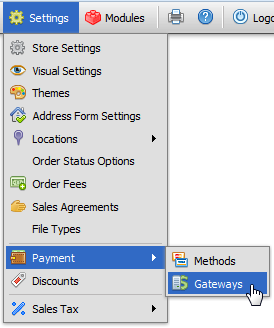
- Click on the record row labeled Netbilling
- Enter your 12 digit Netbilling Account ID in the Account ID field
- Enter the Order Integrity Key in the Key field
- Enter your site tag in the Site Tag field
- Choose your transaction type using the Transaction Type field
- Set the Connection Method field to either Gateway Hosted or Store Hosted / Browser to Gateway (Relay).
- Click

© 2001-2017 Lighthouse Development. All Rights Reserved.