Squirrelcart allows you to print labels for USPS shipments using the label APIs provided by USPS.
 |
While USPS Web Tools® can be used to print USPS shipping labels, those labels do not include postage. Postage must be purchased at the post office when you drop off the package. If you are looking for a way to print postage paid USPS shipping labels, we recommend enabling Endicia instead of USPS Web Tools. Endicia is an approved USPS partner. With Endicia, Squirrelcart can generate postage paid labels. You can schedule pickups, get shipping discounts, and much more. |
The shipments get assigned a tracking/confirmation number, you print out the label, and the customer receives a ship notification email (if enabled). You can then affix these labels to your packages, apply postage using stamps, and place in a mailbox. You can also bring the package to USPS with the label attached, and they can accept payment for the shipment.
Labels can be printed for the following:
- Delivery Confirmation
This option allows you to confirm delivery of the package using the tracking number generated. - Signature Confirmation
This option allows you to confirm that a package has been delivered and signed for using the tracking number generated. - Express Mail
This option prints a label for Express Mail, and generates a tracking number that can be used to obtain detailed tracking information. - Global Express Mail
This option prints a label for Global Express Mail, and generates a tracking number that can be used to obtain detailed tracking information.
In order to use this feature, you must enable USPS WebTools. See the USPS WebTools topic for more information.
- Initiate Shipment Process
You can start this process in 3 ways:
Method 1: From within an open order record (in edit mode), click the Add USPS Shipment button.
OR
Method 2: When viewing the Shipments table, click the Add USPS Shipment button.
OR
Method 3: Click the Ship Package menu link for USPS: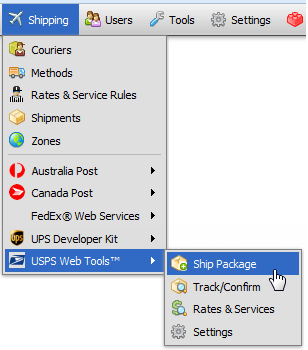
- Enter Order Number (optional)
If you chose Method 1 above, information from the order will automatically be entered into the form to get you started.
If you chose method 2 or 3 above, you may assign this shipment to an order using the Squirrelcart Order Number Lookup fieldset:

Assigning a shipment to an order allows the customer to track the shipment in your storefront, and makes it easier for you to locate the shipment when viewing their order in the control panel. It also pre-populates the fields on the shipment form with the address information from the order. - Fill Out Form
Fill out the form and click Submit.

If you select an order when generating a shipment, if there is enough information to attempt to create the shipment it will automatically be submitted to FedEx and you will be prompted to confirm the shipment. 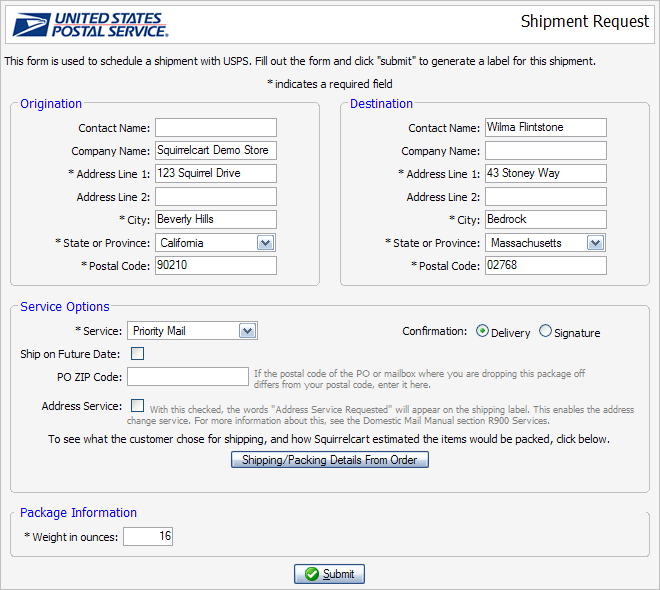
Fill out the form and click Submit. - Print Label
A PDF file containing the label will open in a new window. Print the label and then close the window.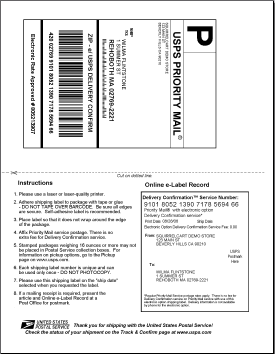
-
Final Results
The status of the shipment will be shown as follows: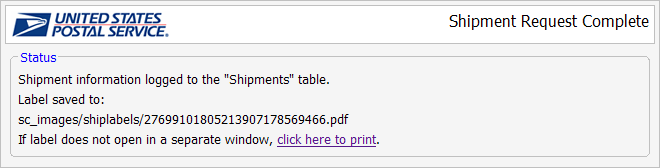
© 2001-2017 Lighthouse Development. All Rights Reserved.