Squirrelcart needs access to upload images of your products, and other elements of your store. For this to work, we must assign permissions to the directories that Squirrelcart needs to write to. This is done differently depending on what operating system your server is running. If you are unsure of your operating system, ask your web host.
To set permissions, you will need to use the FTP client you used to upload your files. Because FTP clients vary, we are going to explain how this can be done in a typical FTP client. If you have difficulty, you may want to check the help within your particular client to see how you set permissions. A search for permissions or CHMOD should help. On a Unix based server, the command used to change permissions is called CHMOD. Most FTP clients call this command in the background, when you set file permissions.
- Navigate to your images folder
With your FTP client, connect to your server and navigate to the sc_images folder that you just uploaded. In that folder, you should see the following: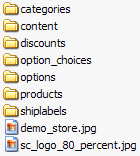
- Set permissions on image folder
Select all the folders within the sc_images folder. With the folders selected, right click on them, and click Properties. In the dialog box, look for a section that shows permission information. Our dialog box from FTP Voyager looks like this: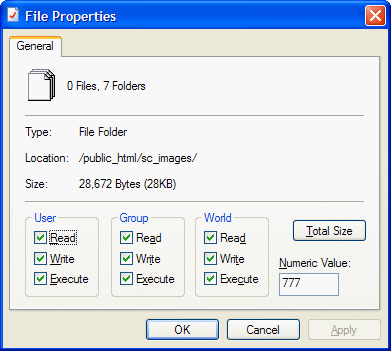
The section pertaining to permissions is at the bottom, where the 9 checkboxes are. In your FTP client, you may see either checkboxes like these, a single field for a numeric value, or both. If you have checkboxes, check them all. If you have a numeric field, enter 777. Then click OK.

Your server may be setup to allow write access with more restrictive permissions of 755 or 775. You should use the most restrictive permissions that will still let PHP write to your server. If unsure of what permission settings to use, contact your web host for assistance. - Image file permissions
Squirrelcart needs to be able to overwrite or delete the existing example images. In order for it to do so, you will need to open every folder within your sc_images folder, and set permissions for each file to 777. - Set permissions on sc_data folder
Repeat the same process on the sc_data folder, and all folders inside it. Set the folder permissions to 777. - Set permissions on config.php file
Squirrelcart needs to be able to modify your config.php file later on in the installation process. If you are in the middle of an installation/upgrade and wish to use the Installation / Upgrade script to modify your config.php file, locate this file and set permissions on it to 777: squirrelcart/config.php
Setting permissions on a Windows server varies depending on your hosting company. On most servers, the default permissions are fine for Squirrelcart. You will only need to set permissions on a Windows server if you have problems uploading files in Squirrelcart's control panel. Some hosts allow you to set permissions through a hosting control panel. Others require that you contact them directly in order to set permissions. Because of this, there is no one way to explain how to set your permissions. If you encounter permission problems after the installation is complete, we recommend that you contact your host and explain to them that PHP on your server needs full permission to the folders in the first screen shot above.
© 2001-2014 Lighthouse Development. All Rights Reserved.