Information about Intuit QuickBooks Payments can be found here: http://payments.intuit.com/ecommerce-payment-processing
Squirrelcart supports accepting payments via credit card through Intuit QuickBooks Payments. They offer two methods of connecting to their gateway, QBMS SDK and Hosted PayPage.
Squirrelcart implements QBMS SDK when you set "Connection Method" to "Server to Server", and Hosted PayPage when you set it to "Client side non-secure form POST".
Setup Instructions
- Go here: https://merchantaccount.quickbooks.com/j/sdkconnection?appid=1143224660&sessionEnabled=false
- You will be prompted to login to your Intuit merchant account. After logging in, they will provide you with a "connection ticket". Copy it to your clipboard.
- In your Squirrelcart control panel, click Settings > Payment > Gateways
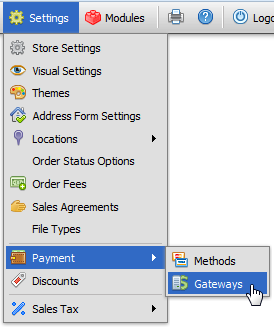
- Click anywhere on the record row named Intuit QuickBooks Payments (QBMS)
- Paste the connection ticket into the Connection Ticket field
- Set Connection Method to Server to Server
- Set the Transaction Type field (mouseover the field name for more info)
- Check the Enabled field
- Click
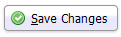
Test Environment
If you wish to test QBMS SDK in their test environment, you will need:
- Signup for a test Intuit merchant account:
https://merchant.ptcfe.intuit.com/signup/?emulated=true&nonQBmerchant=true - Follow the steps listed in the setup instructions section above, using your test merchant account instead of your live one. When creating a connection ticket, use this URL instead:
https://merchantaccount.ptc.quickbooks.com/j/sdkconnection?appid=1052941681&sessionEnabled=false - Check the Test Mode checkbox on the Intuit QuickBooks Payments (QBMS) payment gateway record in Squirrelcart to switch to the test environment
- When testing the checkout process, use Visa #4111111111111111 and any expiration date in the future.
- When you are done testing, you'll need to change the Connection Ticket field on the settings record in Squirrelcart to use a connection ticket that was obtained from the production environment. You will also need to uncheck the Test Mode field.
Requirements
- OpenSSL
- Intuit QuickBooks Merchant account, with access to their Hosted PayPage service
Setup instructions
- Go here: https://merchantaccount.quickbooks.com/j/sdkconnection?appid=1052941681&sessionEnabled=false
- You will be prompted to login to your Intuit merchant account. After logging in, they will provide you with a "connection ticket". Copy it to your clipboard.
- In your Squirrelcart control panel, click Settings > Payment > Gateways
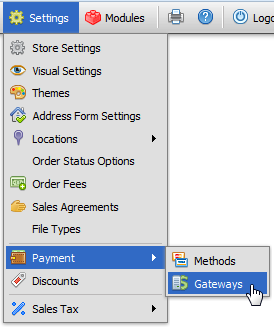
- Click anywhere on the record row named Intuit QuickBooks Payments (QBMS)
- Paste the connection ticket into the Connection Ticket field
- Set Connection Method to Client side non-secure form POST
- Set the Transaction Type field (mouseover the field name for more info)
- Check the Enabled field
- Click
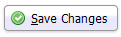
- Go here to configure your Hosted PayPage settings on Intuit's website:
https://merchantcenter.ptcfe.intuit.com/portal/authsec/portal/qbms/Manage+merchant+account/Pay+Page+Setting - In the PayPage Terminal section, set the drop down field to Send results to the web address below.
Enter the full URL to your storefront page in the field directly below the drop down. If you have an SSL certificate, use "https://" to start the URL. See the below screenshot for an example: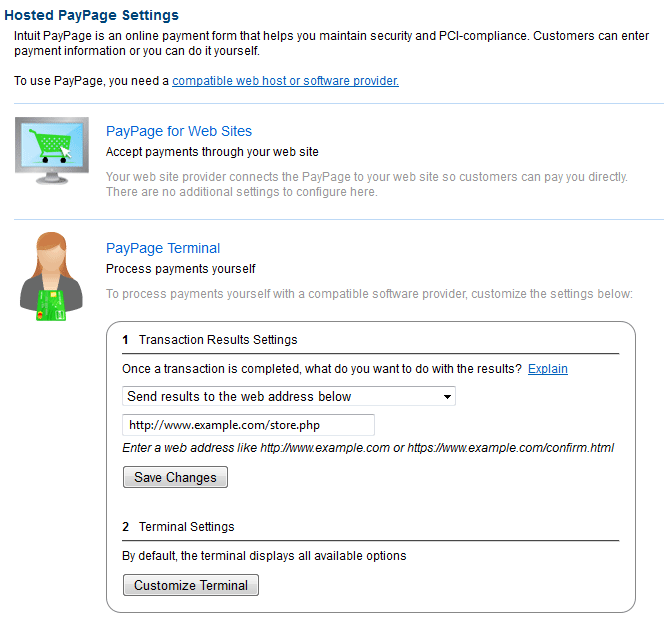
- Click Save Changes
Test Environment
If you wish to test Hosted PayPage in their test environment, you will need:
- Signup for a test Intuit merchant account:
https://merchant.ptcfe.intuit.com/signup/?emulated=true&nonQBmerchant=true - Follow the steps listed in the setup instructions section above, using your test merchant account instead of your live one. When creating a connection ticket, use this URL instead:
https://merchantaccount.ptc.quickbooks.com/j/sdkconnection?appid=1052941681&sessionEnabled=false - Check the Test Mode checkbox on the Intuit QuickBooks Payments (QBMS) payment gateway record in Squirrelcart to switch to the test environment
- When testing the checkout process, use Visa #4111111111111111 and any expiration date in the future.
- When you are done testing, you'll need to change the Connection Ticket field on the settings record in Squirrelcart to use a connection ticket that was obtained from the production environment. You will also need to uncheck the Test Mode field.
© 2001-2014 Lighthouse Development. All Rights Reserved.