|
Uploading Files via FTP
|   |
This step assumes that you have an FTP client program, and are familiar with uploading files. If you are unfamiliar with FTP, please click here.
This step gets the files necessary to run Squirrelcart onto your server. You first need to download the Squirrelcart distribution zip file.
1. Download distribution
If you have not already done so, download the Squirrelcart distibution file from our support page:
http://www.squirrelcart.com/support.php
2. Extract files
After downloading the distribution zip file, you will need to extract it using WinZip or another zip file utility. Once you extract it, the directory structure looks like this:
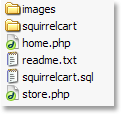
3. Determine where to upload your files
The most common way to run Squirrelcart is to have your cart page (store.php by default) in the web root folder for your site. You can also install it within a folder below your web root. Once you have determined were you want your store.php file located, locate the corresponding folder on your server from within your FTP client software. That folder will be the destination folder you will use to upload all of the squirrelcart files.
4. Upload
Upload all of the files you see in the above image into your destination folder. If your destination folder already contains an "images" folder, you will most likely be prompted by your FTP client as to whether or not you want to merge the contents of the "images" folder you are uploading with the "images" folder on your server. If you do receive a message similar to this, click "yes" or "ok".
5. sc_backup folder
Create a folder named "sc_backup" one level above your web root folder. This is done so that the backup files can't be accessed by others via the internet.
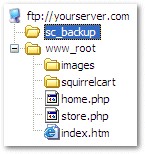
Now...if your web server is a Unix/Linux based server, you will need your FTP client for the next step. Keep it open, and click here to continue to the next section.