|
Restoring a Database Backup
|   |
This topic describes the process of restoring a database backup file in Squirrelcart v1.5.0 and newer. If you have a version prior to 1.5.0, see the documentation that came with your installation. A copy of the database file import procedure can be found here, for your reference. (If you are upgrading your database to 1.5.0, you will need to follow the pre v1.5.0 import procedures.)
1. Open backup utility
Click "Tools > Database Utilities" from the admin interface toolbar.
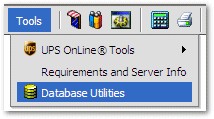
2. Import backup file
If the file you want to restore from is on your computer (not on the web server) then follow the instructions for uploading a backup file in this section.
Click the ![]() icon to the left of the database file you want to restore. You will get a warning message similar to:
icon to the left of the database file you want to restore. You will get a warning message similar to:
Caution!
Importing a database backup file can be dangerous! This should only be done after a full backup has been made of your current database, and you have confirmed that it was successful.
Are you sure you want to import the database backup file: 2004-10-12_sample_backup.sql?
![]()
Click ![]() . The results should be similar to the following:
. The results should be similar to the following:
Database Utilities
Import successful! 3072 rows affected.
Please note: in order to restore a backup completely, the option "Add drop table" needs to be checked when creating the backup file.