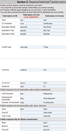Overview
Tranzila is a payment gateway based in Israel. You can learn more about it here:
Tranzila supports Squirrelcart's Server to Server and Client side secure form POST connection methods. See the Connection Methods topic for more information.
Server to Server connection method
Requirements
Setup Instructions
- Open the Payment Gateways table in Squirrelcart's control panel
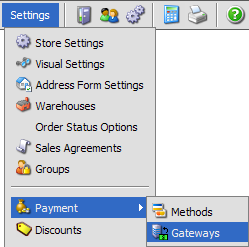
- Click on the record row labeled Tranzila
- Enter your Tranzila username in the Username field
- Set the Connection Method field to Server to Server
- Check the Enabled field
- Click

- Login to your Tranzila control panel. As of this writing (08/17/2006) the URL is https://secure.tranzila.com
- Click the Settings link
- Click the Config 1 link
- Click the radio button next to Respond to a User Agent object including http headers
- Enter your server's IP address below the field just selected, in the Server IP field. If you do not know your server's IP address, your webhost can provide it to you.
- Select yes next to the text Include Variables in return string
- To the right of the field you just selected, choose Omit CC Number
- Click the Update button
- Click the Settings link
- Click the Config 2 link
- Scroll to Section 2. Tranzila gives you the option to change the name of the fields sent to them. The defaults work fine with Squirrelcart. If you haven't changed them in the past, you should be able to leave section 2 as is. If you have changed fields, you'll need to set them back to defaults as seen in the screenshot below:
- Scroll to Section 3 and for User 1, enter the following:
Field name on form: sc_order_number
Field name on screen: Squirrelcart Order No. - Click the Update button
Client side secure form POST connection method
Requirements
Setup Instructions
- Open the Payment Gateways table in Squirrelcart's control panel
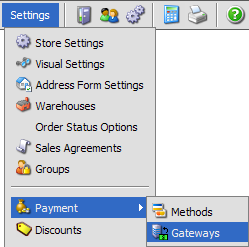
- Click on the record row labeled Tranzila
- Enter your Tranzila username in the Account Name field
- Set the Connection Method field to Client side secure form POST
- Check the Enabled field
- Click

- Login to your Tranzila control panel. As of this writing (08/17/2006) the URL is https://secure.tranzila.com
- Click the Settings link
- Click the Config 1 link
- Click the radio button next to Respond by redirecting the browser (default)
- In the Referrers section, enter the secure URL to your storefront page in the first field. By default, it's something like this:
https://www.example.com/store.php
- In both the Success URL and Failure URL fields, enter the same URL you entered in the last step.
- Select yes next to the text Include Variables in return string
- To the right of the field you just selected, choose Omit CC Number
- Click the Update button
- Click the Settings link
- Click the Config 2 link
- Scroll to Section 2. Tranzila gives you the option to change the name of the fields sent to them. The defaults work fine with Squirrelcart. If you haven't changed them in the past, you should be able to leave section 2 as is. If you have changed fields, you'll need to set them back to defaults as seen in the screenshot below:
- Scroll to Section 3 and for User 1, enter the following:
Field name on form: sc_order_number
Field name on screen: Squirrelcart Order No. - Click the Update button
© 2001-2009 Lighthouse Development. All Rights Reserved.