|
Upgrading Your Files
|   |
1. Open your FTP client
2. Create a squirrelcartNEW folder
Create a folder called "squirrelcartNEW" in the same location that your squirrelcart folder currently resides.

3. Upload new squirrelcart files
Upload the contents of "squirrelcart" from the distribution to the "squirrelcartNEW" folder.
4. Upload store.php and home.php (optional)
If you have never made changes to store.php or home.php on your site prior to this upgrade:
- rename them to store.old and home.old
- upload store.php and home.php in the same location
5. Create "sc_backup" folder (optional)
If you are upgrading to version 1.5.0, you will need to create the "sc_backup" folder. If you are upgrading from v1.5.0 or newer, you can skip this step.
- Create a folder named "sc_backup" one level above your web root folder. This is done so that the backup files can't be accessed by others via the internet.
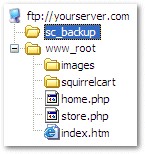
- Set permissions on this folder to 777, following the instructions in the topic named "Installation : Setting File Permissions"
6. Update config.php file
Open "squirrelcartNEW/config.php" in an editor, and make the necessary changes to it, using "squirrelcart/config.php" as a guide. The config file has comments in it to explain each settings. When done, save the file.
7. Copy custom theme (optional)
If you were using a custom theme, copy it's folder from "squirrelcart/themes/" to "squirrelcartNEW/themes". You can determine if you are using a custom theme by following the "Determine your store's default theme" item in the Preparation topic in this section.
8. Rename squirrelcart
Rename your old "squirrelcart" folder on your server to "squirrelcartOLD".
9. Rename squirrelcartNEW
Rename your "squirrelcartNEW" folder on your server to "squirrelcart".
10. Rename import file
Rename the file "squirrelcart/import_db.php" to "squirrelcart/import_db.php.OLD